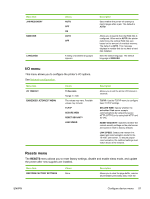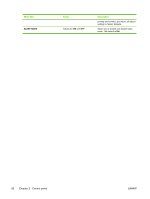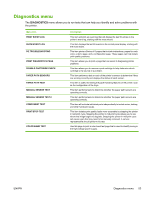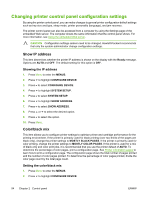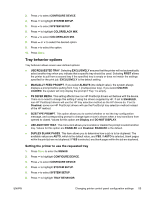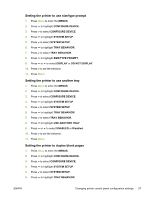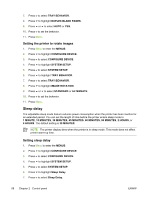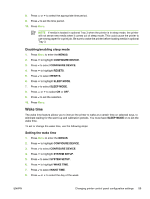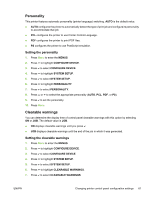HP CP4005dn HP Color LaserJet CP4005 - User Guide - Page 72
Setting manually feed prompt, Setting the printer default for PS defer media
 |
UPC - 882780717169
View all HP CP4005dn manuals
Add to My Manuals
Save this manual to your list of manuals |
Page 72 highlights
7. Press to select TRAY BEHAVIOR. 8. Press to select USE REQUESTED TRAY. 9. Press or to select EXCLUSIVELY or FIRST. 10. Press to set the behavior. 11. Press Menu. Setting manually feed prompt 1. Press Menu to enter the MENUS. 2. Press to highlight CONFIGURE DEVICE. 3. Press to select CONFIGURE DEVICE. 4. Press to highlight SYSTEM SETUP. 5. Press to select SYSTEM SETUP. 6. Press to highlight TRAY BEHAVIOR. 7. Press to select TRAY BEHAVIOR. 8. Press to highlight MANUALLY FEED PROMPT. 9. Press to select MANUALLY FEED PROMPT. 10. Press or to select ALWAYS or UNLESS LOADED. 11. Press to set the behavior. 12. Press Menu. Setting the printer default for PS defer media 1. Press Menu to enter the MENUS. 2. Press to highlight CONFIGURE DEVICE. 3. Press to select CONFIGURE DEVICE. 4. Press to highlight SYSTEM SETUP. 5. Press to select SYSTEM SETUP. 6. Press to highlight TRAY BEHAVIOR. 7. Press to select TRAY BEHAVIOR. 8. Press to highlight PS DEFER MEDIA. 9. Press to select PS DEFER MEDIA. 10. Press to select ENABLED or Disabled. 11. Press to set the behavior. 12. Press Menu. 56 Chapter 2 Control panel ENWW