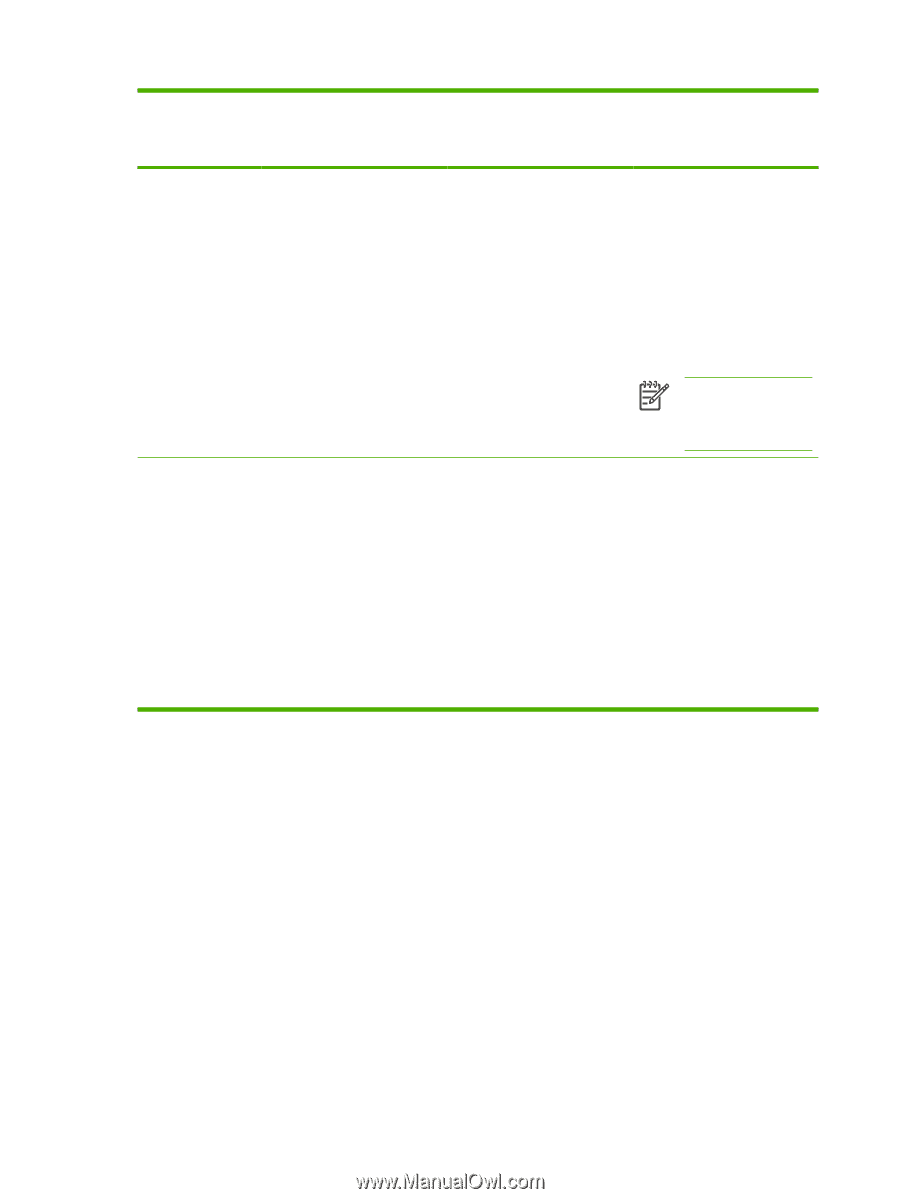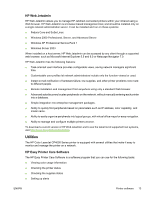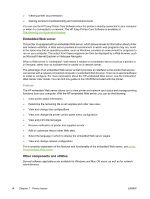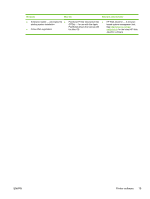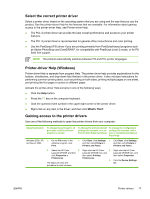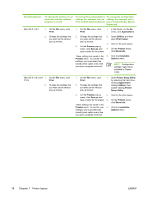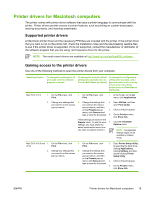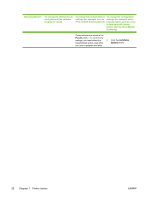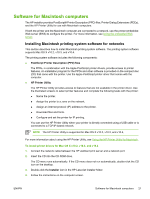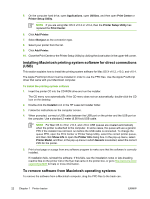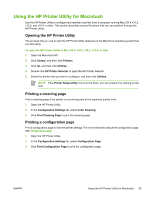HP CP4005dn HP Color LaserJet CP4005 - User Guide - Page 34
Print, Presets, Save as, Applications, Utilities, Print Center, Show Info, Installable, Options - set default tray
 |
UPC - 882780717169
View all HP CP4005dn manuals
Add to My Manuals
Save this manual to your list of manuals |
Page 34 highlights
Operating System To change the settings for all print jobs until the software program is closed To change the print job default settings (for example, turn on Print on Both Sides by default) To change the configuration settings (for example, add a tray or enable/disable Manual Duplexing) Mac OS X v10.2 1. On the File menu, click Print. 1. On the File menu, click Print. 1. In the Finder, on the Go menu, click Applications. 2. Change the settings that you want on the various pop-up menus. 2. Change the settings that 2. Open Utilities, and then you want on the various open Print Center. pop-up menus. 3. Click on the print queue. 3. On the Presets pop-up menu, click Save as and 4. On the Printers menu, type a name for the preset. click Show Info. These settings are saved in the 5. Click the Installable Presets menu. To use the new Options menu. settings, you must select the saved preset option every time you open a program and print. NOTE Configuration settings might not be available in Classic mode. Mac OS X v10.3 and 1. On the File menu, click V10.4 Print. 2. Change the settings that you want on the various pop-up menus. 1. On the File menu, click Print. 2. Change the settings that you want on the various pop-up menus. 1. Open Printer Setup Utility by selecting the hard drive, clicking Applications, clicking Utilities, then double-clicking Printer Setup Utility. 3. On the Presets pop-up 2. menu, click Save as and type a name for the preset. 3. These settings are saved in the Presets menu. To use the new 4. settings, you must select the saved preset option every time you open a program and print. Click on the print queue. On the Printers menu, click Show Info. Click the Installable Options menu. 18 Chapter 1 Printer basics ENWW