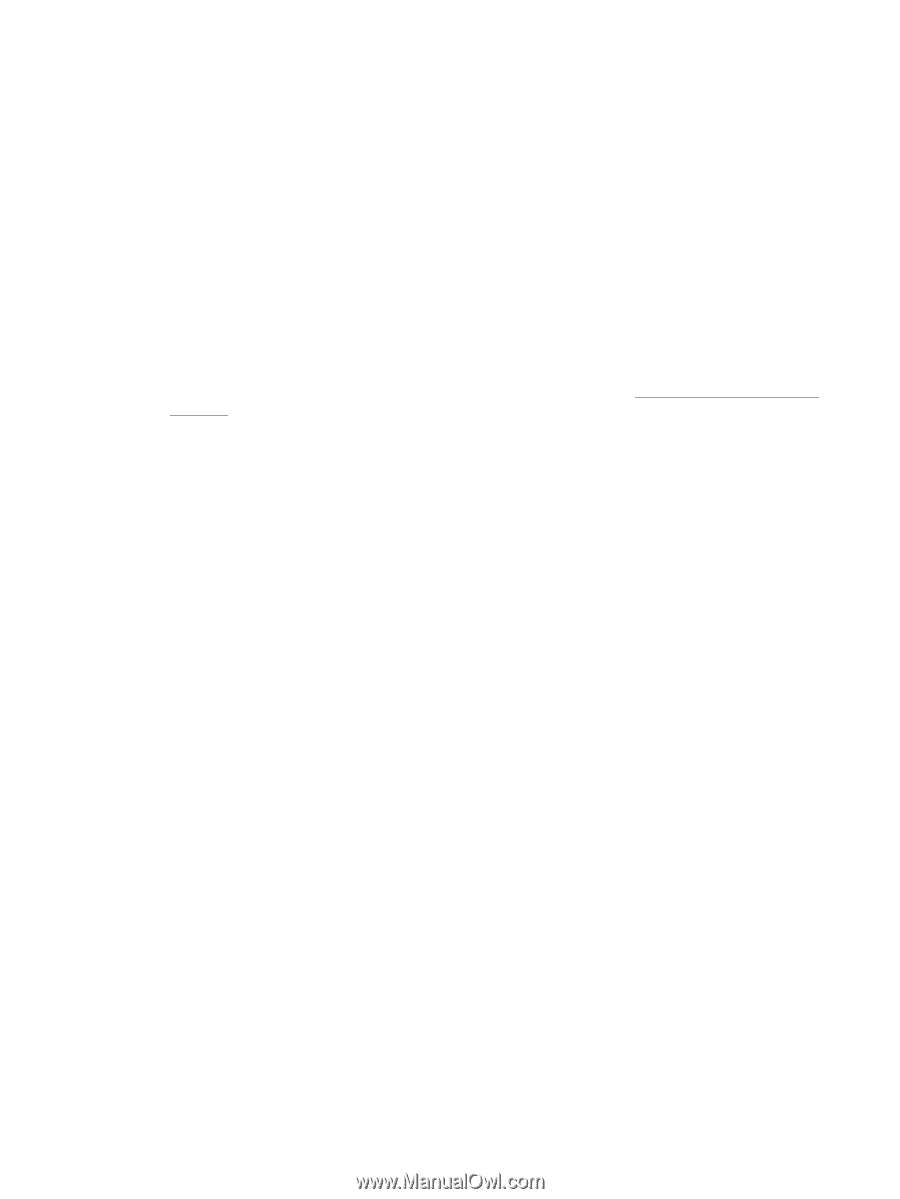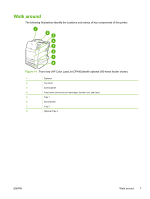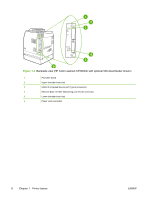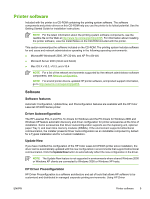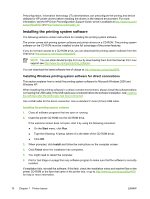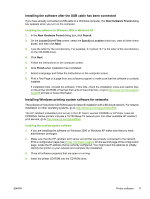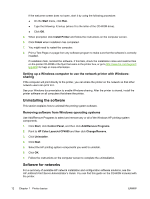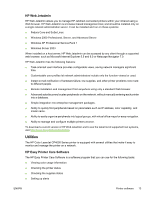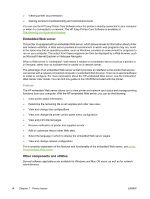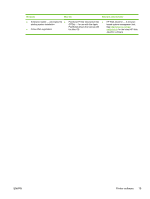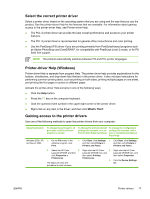HP CP4005dn HP Color LaserJet CP4005 - User Guide - Page 28
Setting up a Windows computer to use the network printer with Windows-sharing
 |
UPC - 882780717169
View all HP CP4005dn manuals
Add to My Manuals
Save this manual to your list of manuals |
Page 28 highlights
If the welcome screen does not open, start it by using the following procedure: ● On the Start menu, click Run. ● Type the following: X:\setup (where X is the letter of the CD-ROM drive). ● Click OK. 5. When prompted, click Install Printer and follow the instructions on the computer screen. 6. Click Finish when installation has completed. 7. You might need to restart the computer. 8. Print a Test Page or a page from any software program to make sure that the software is correctly installed. If installation fails, reinstall the software. If this fails, check the installation notes and readme files on the printer CD-ROM or the flyer that came in the printer box, or go to http://www.hp.com/support/ ljcp4005 for help or more information. Setting up a Windows computer to use the network printer with Windowssharing If the computer will print directly to the printer, you can share the printer on the network so that other network users can print to it. See your Windows documentation to enable Windows-sharing. After the printer is shared, install the printer software on all computers that share the printer. Uninstalling the software This section explains how to uninstall the printing system software. Removing software from Windows operating systems Use Add/Remove Programs to select and remove any or all of the Windows HP printing system components. 1. Click Start, click Control Panel, and then click Add/Remove Programs. 2. Point to HP Color LaserJet CP4005 and then click Change/Remove. 3. Click Uninstaller. 4. Click Next. 5. Select the HP printing system components you want to uninstall. 6. Click OK. 7. Follow the instructions on the computer screen to complete the uninstallation. Software for networks For a summary of available HP network installation and configuration software solutions, see the HP Jetdirect Print Server Administrator's Guide. You can find this guide on the CD-ROM included with the printer. 12 Chapter 1 Printer basics ENWW