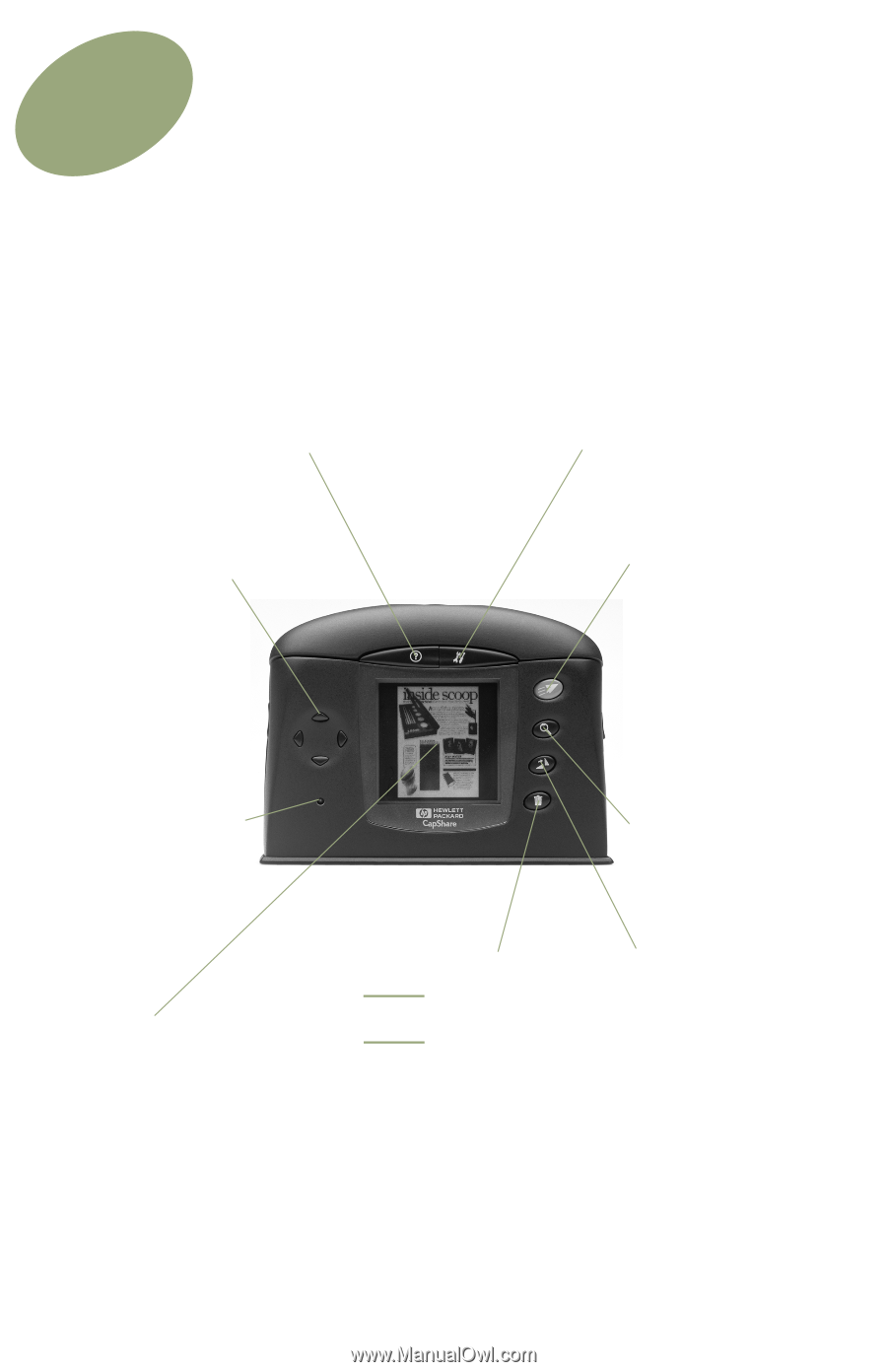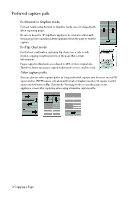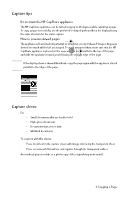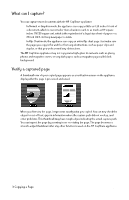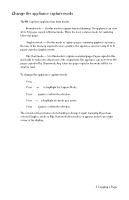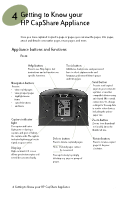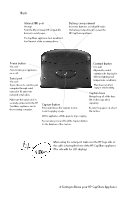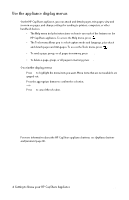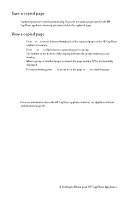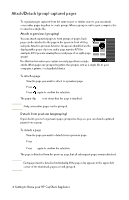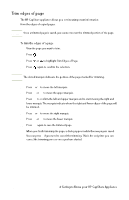HP Capshare 920 User Guide C6301-99900 - Page 15
Getting to Know your, HP CapShare Appliance
 |
View all HP Capshare 920 manuals
Add to My Manuals
Save this manual to your list of manuals |
Page 15 highlights
4 Getting to Know your HP CapShare Appliance Once you have captured (copied) a page or pages, you can view the pages, trim pages, attach and detach consecutive pages, rotate pages, and more. Appliance buttons and functions Front Help button Press to see Help topics. Get instructions and information on specific functions. Navigation buttons Press to: • view copied pages • view grouped pages • highlight menu items • cancel functions • and more Tools button Additional features are easily accessed here to select capture mode and language, plus attach/detach pages and trim pages. Send button Press to send copied pages to your computer, a printer, or another compatible device using an infrared (IR) or serial connection. Or, change settings for the way data is sent to other devices, including the printer paper size. Capture indicator light The capture indicator light goes on during a capture, and goes off when the capture ends. The capture indicator light may go out to signal a capture error. Display High-contrast LCD screen allows you to view copies and stored documents clearly. Delete button Press to delete captured pages. Note Deleted pages cannot be recovered. Free up memory by simply deleting any page or group of pages. Zoom button Zooms from thumbnail to 6 and 12 times the thumbnail size. Rotate button Press to rotate a copied page 90 degrees clockwise. 4 Getting to Know your HP CapShare Appliance 13