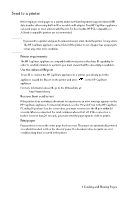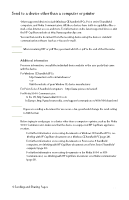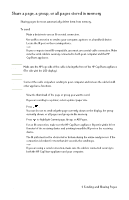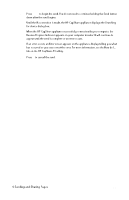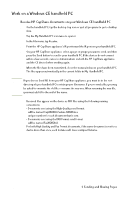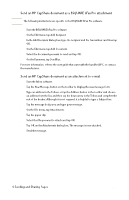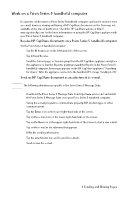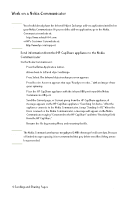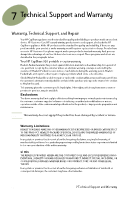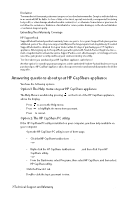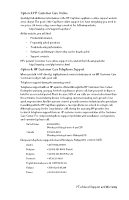HP Capshare 920 User Guide C6301-99900 - Page 31
Send an HP CapShare document as a BSQUARE bFax Pro attachment, Send an HP CapShare document as an
 |
View all HP Capshare 920 manuals
Add to My Manuals
Save this manual to your list of manuals |
Page 31 highlights
Send an HP CapShare document as a BSQUARE bFax Pro attachment Note The following instructions are specific to the BSQUARE bFax Pro software. 1 Start the BSQUARE bFax Pro software. 2 On the Edit menu, tap Add Recipient. 3 In the Add Recipient dialog box, type the recipient and the fax number, and then tap OK. 4 On the Edit menu, tap Add Document. 5 Select the document you want to send and tap OK. 6 On the Fax menu, tap Send Fax. For more information, refer to the user guide that came with the handheld PC, or contact the manufacturer. Send an HP CapShare document as an attachment to e-mail 1 Start the Inbox software. 2 Tap the New Message button on the toolbar to display the new message form. 3 Type an address in the To box, or tap the Address button in the toolbar and choose an address from the list, and then tap the down arrow in the To box and complete the rest of the header. Although it is not required, it is helpful to type a Subject line. 4 Tap the message body area and type your message. 5 On the File menu, tap Attachments. 6 Tap the paper clip. 7 Select the file you want to attach and tap OK. 8 Tap OK on the Attachments dialog box. The message is now attached. 9 Send the message. 6 Sending and Sharing Pages 29