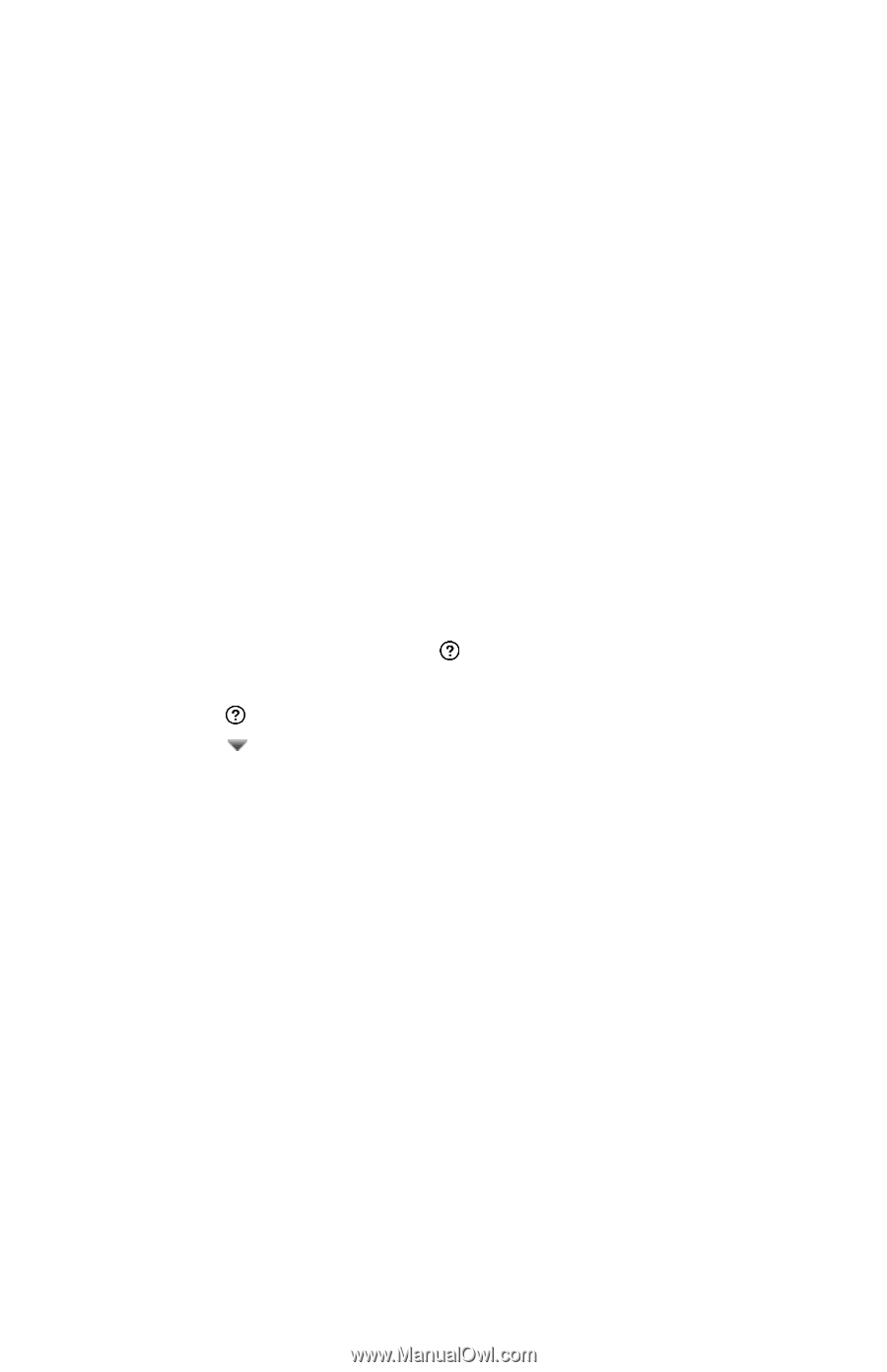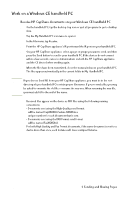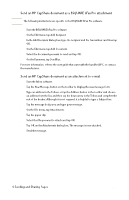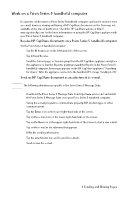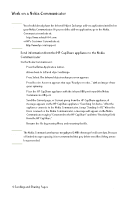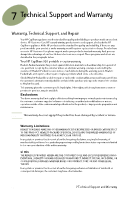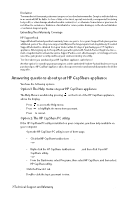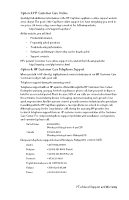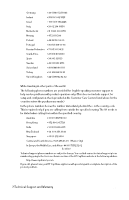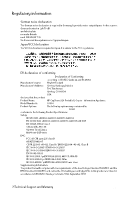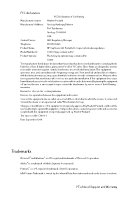HP Capshare 920 User Guide C6301-99900 - Page 35
Answering questions about your HP CapShare appliance
 |
View all HP Capshare 920 manuals
Add to My Manuals
Save this manual to your list of manuals |
Page 35 highlights
Disclaimer The remedies in this warranty statement are your sole and exclusive remedies. Except as indicated above, in no event will HP be liable for loss of data or for direct, special, incidental, consequential (including lost profit), or other damage, whether based in contract, tort, or otherwise. Some states or provinces do not allow the exclusion or limitation of incidental or consequential damages, so the above limitation or exclusion may not apply. Extending Your Warranty Coverage HP SupportPack SupportPack will extend your basic warranty from one year to three years. SupportPack gives you two additional years of free telephone support and Express Exchange repairs (next-day delivery) if needed. SupportPack must be obtained from your dealer within 90 days of purchasing your HP CapShare appliance. After signing up for SupportPack, you will register with Hewlett-Packard by phone, fax, email, or regular mail to activate the service. SupportPack is a cost-effective way to control support costs, save time, gain greater security, and keep your business running smoothly. The Store where you purchased your HP CapShare appliance can help too! Another option for extending your warranty is to ask the authorized Hewlett-Packard dealer where you purchased your HP CapShare appliance about the support services and extended warranties the dealer may offer. Answering questions about your HP CapShare appliance You have the following options: Option 1: The Help menu on your HP CapShare appliance The Help Menu is available by pressing on the front of the HP CapShare appliance, above the display. 1 Press to access the Help menu. 2 Press to highlight the menu item you want. 3 Press to cancel. Option 2: The HP CapShare PC utility If the HP CapShare PC utility is installed on your computer, you have help available on your computer. 1 Open the HP CapShare PC utility in one of three ways: • Click the HP CapShare taskbar icon . -or- • Right-click the HP CapShare taskbar icon , and then click Open HP CapShare utility. -or- • From the Start menu, select Programs, then select HP CapShare, and then select HP CapShare utility. 2 Click the How do I tab. 3 Double-click the topic you want to view. 7 Technical Support and Warranty 33