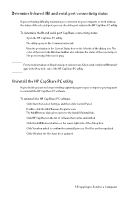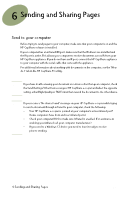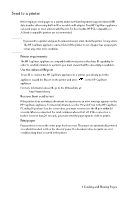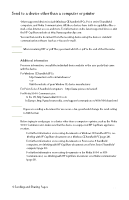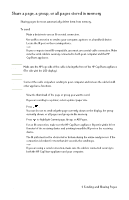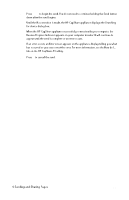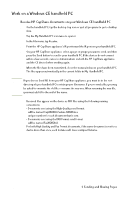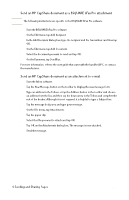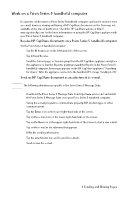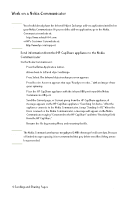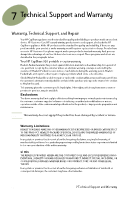HP Capshare 920 User Guide C6301-99900 - Page 29
appear until the send is complete or an error occurs.
 |
View all HP Capshare 920 manuals
Add to My Manuals
Save this manual to your list of manuals |
Page 29 highlights
7 Press to begin the send. You do not need to continue holding the Send button down after the send begins. Until the IR connection is made, the HP CapShare appliance displays the Searching for device dialog box. When the HP CapShare appliance successfully connects with your computer, the Receive Progress Indicator appears on your computer monitor. It will continue to appear until the send is complete or an error occurs. If an error occurs, an Error screen appears on the appliance display telling you what has occurred so you can correct the error. For more information, see the How do I... tab on the HP CapShare PC utility. 8 Press to cancel the send. 6 Sending and Sharing Pages 27

6 Sending and Sharing Pages
27
7
Press
to begin the send. You do not need to continue holding the Send button
down after the send begins.
Until the IR connection is made, the HP CapShare appliance displays the Searching
for device dialog box.
When the HP CapShare appliance successfully connects with your computer, the
Receive Progress Indicator appears on your computer monitor. It will continue to
appear until the send is complete or an error occurs.
If an error occurs, an Error screen appears on the appliance display telling you what
has occurred so you can correct the error. For more information, see the How do I...
tab on the HP CapShare PC utility.
8
Press
to cancel the send.