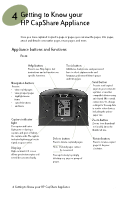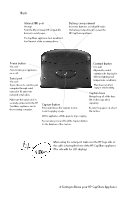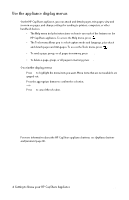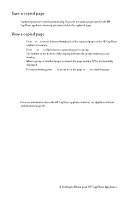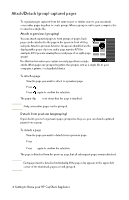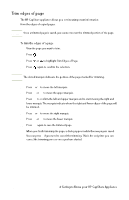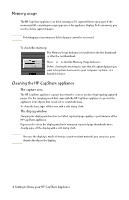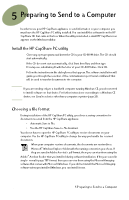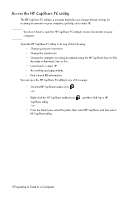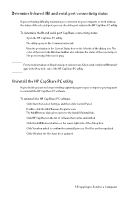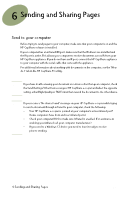HP Capshare 920 User Guide C6301-99900 - Page 20
Trim edges
 |
View all HP Capshare 920 manuals
Add to My Manuals
Save this manual to your list of manuals |
Page 20 highlights
Trim edges of page The HP CapShare appliance allows you to trim unimportant information from the edges of copied pages. CAUTION Once a trimmed page is saved, you cannot recover the trimmed portion of the page. To trim the edges of a page 1 View the page you want to trim. 2 Press . 3 Press or to highlight Trim Edges of Page. 4 Press again to confirm the selection. Note The dotted marquis delineate the portion of the page marked for trimming. 5 Press or to move the left marquis. 6 Press or to move the upper marquis. 7 Press to confirm the left and upper marquis and to start moving the right and lower marquis. The marquis indicate where the right and lower edges of the page will be trimmed. 8 Press or to move the right marquis. 9 Press or to move the lower marquis. 10 Press again to save the trimmed page. When you finish trimming the page, a dialog appears while the new page is saved. You can press if you need to cancel the trimming. This is the only time you can cancel the trimming process once you have started. 18 4 Getting to Know your HP CapShare Appliance