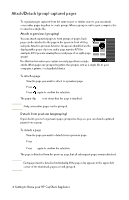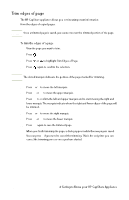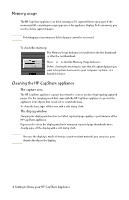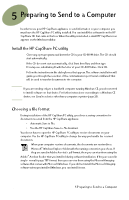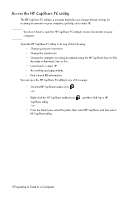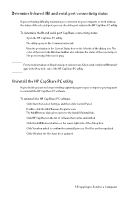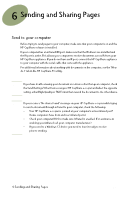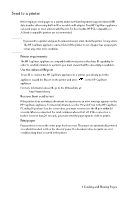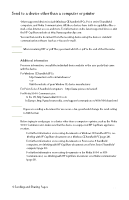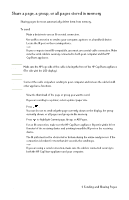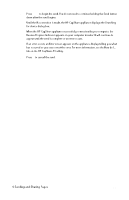HP Capshare 920 User Guide C6301-99900 - Page 24
Determine Infrared IR and serial port connectivity status, Uninstall the HP CapShare PC utility
 |
View all HP Capshare 920 manuals
Add to My Manuals
Save this manual to your list of manuals |
Page 24 highlights
Determine Infrared (IR) and serial port connectivity status If you are having difficulty maintaining a connection to your computer, or need to know the status of the selected port, you can check the port status in the HP CapShare PC utility. To determine the IR and serial port CapShare connectivity status 1 Open the HP CapShare PC utility. The utility opens to the Communication tab. 2 View the port status in the Current Status box on the left side of the dialog box. The color of the icon in the Windows taskbar also indicates the status of the selected port. The port is ready if the icon is gray. Note For more information on IR and serial port selection see Select serial or infrared (IR) transfer type in the How do I... tab of the HP CapShare PC utility Uninstall the HP CapShare PC utility If you decide you are no longer sending captured pages to your computer, you may want to uninstall the HP CapShare PC software. To uninstall the HP CapShare PC software 1 Click Start, then select Settings, and then click Control Panel. 2 Double-click the Add/Remove Programs icon. The Add/Remove dialog box opens to the Install/Uninstall tab. 3 Click HP CapShare in the list of software that can be uninstalled. 4 Click the Add/Remove button on the lower-right side of the dialog box. 5 Click Yes when asked to confirm the uninstall process. The files are then updated. 6 Click OK when the files have been updated. 22 5 Preparing to Send to a Computer