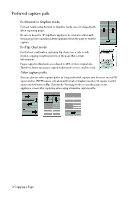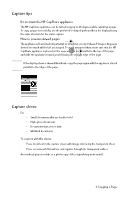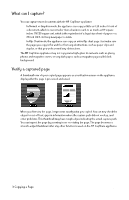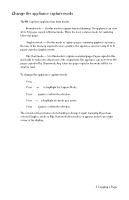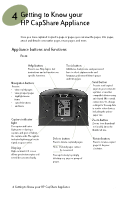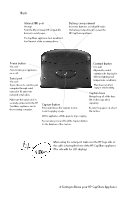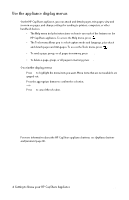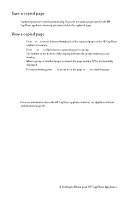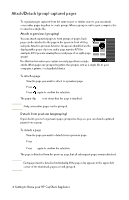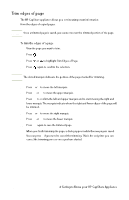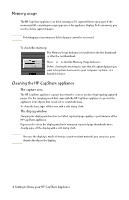HP Capshare 920 User Guide C6301-99900 - Page 16
Getting to Know your HP CapShare Appliance, Capture button, Contrast button, Capture base, Infrared
 |
View all HP Capshare 920 manuals
Add to My Manuals
Save this manual to your list of manuals |
Page 16 highlights
Back Infrared (IR) port (On top) Point the IR port toward IR-compatible devices to send pages. The CapShare appliance must be within 3 feet (1 meter) of the receiving device. Battery compartment Insert two batteries as indicated inside the battery compartment to power the HP CapShare appliance. Power button (On side) Press to turn your appliance on or off. Serial port (On side) If you choose to send to your computer through serial instead of IR, attach the included serial cable. Make sure the serial cable is securely connected to the HP CapShare appliance and to the receiving computer. Contrast button (On side) Adjustable control optimizes the display for different lighting and temperature conditions. This does not affect copy or send activity. Capture button Press and release the Capture button to start copying a page. Capture base Always keep all of the base flat on the page when capturing. Be sure the page is on a hard, flat surface. Lift the appliance off the page to stop copying. You can also press and hold the Capture button for the duration of the capture. When using the serial port, make sure the HP logo side of the cable is facing the front of the HP CapShare appliance (The side with the LCD display). 14 4 Getting to Know your HP CapShare Appliance