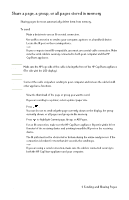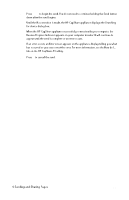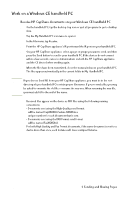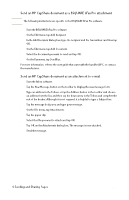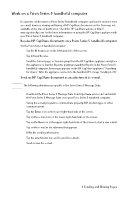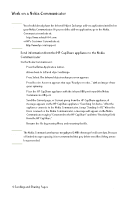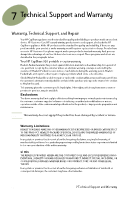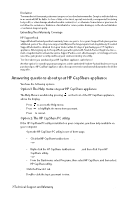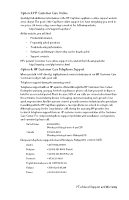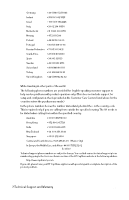HP Capshare 920 User Guide C6301-99900 - Page 33
Work on a Nokia Communicator
 |
View all HP Capshare 920 manuals
Add to My Manuals
Save this manual to your list of manuals |
Page 33 highlights
Work on a Nokia Communicator Note You should already have the Infrared Object Exchange add-on application installed on your Nokia Communicator. If you need the add-on application, go to the Nokia Communicator website at: http://www.nokia9000.com or HP's Customer Care website at: http://www.hp.com/support Send information from the HP CapShare appliance to the Nokia Communicator On the Nokia Communicator: 1 Press the Extras Application button. 2 Arrow down to Infrared object exchange. 3 Press Select. The Infrared object exchange screen appears. 4 Press Receive. A screen appears that says "Ready to receive..." with an image of two gears spinning. 5 Place the HP CapShare appliance with the infrared (IR) port toward the Nokia Communicator IR port. 6 Send the Current page, or Current group from the HP CapShare appliance. A message appears on the HP CapShare appliance "Searching for device." After the appliance connects to the Nokia Communicator, it says "Sending 1 of X." When the file is received on the Nokia Communicator, a message will appear on the Nokia Communicator saying "Connected to the HP CapShare" and then "Receiving file(s) from the HP CapShare." 7 Rename the file by pressing Menu and renaming the file. Note The Nokia Communicator has two megabytes (2 MB) of storage for all user data. Because of limited storage capacity, it is recommended that you delete sent files if they are no longer needed. 6 Sending and Sharing Pages 31