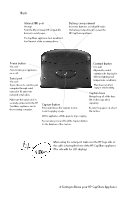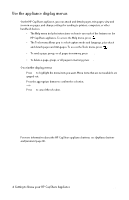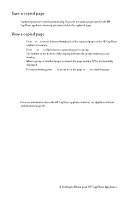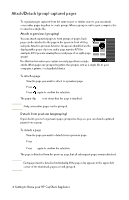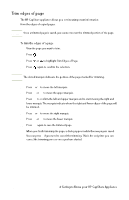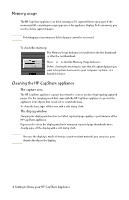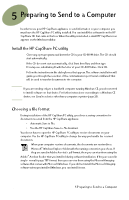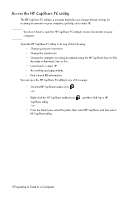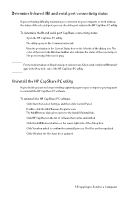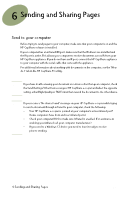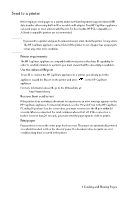HP Capshare 920 User Guide C6301-99900 - Page 21
Memory usage, Cleaning the HP CapShare appliance
 |
View all HP Capshare 920 manuals
Add to My Manuals
Save this manual to your list of manuals |
Page 21 highlights
Memory usage The HP CapShare appliance can hold as many as 50 captured letter-size pages. If the memory is full, a warning message appears on the appliance display. To free memory, you need to delete captured pages. CAUTION Deleting pages is permanent; deleted pages cannot be recovered. To check the memory The Memory Usage Indicator is found before the first thumbnail or after the last thumbnail. Press or to find the Memory Usage Indicator. Before clearing the memory, be sure that all captured pages you want to keep have been sent to your computer, a printer, or a handheld device. Cleaning the HP CapShare appliance The capture area The HP CapShare appliance capture base must be clean to produce high-quality captured pages. Use the carrying pouch that came with the HP CapShare appliance to protect the appliance from objects that could soil or scratch the base. To clean the base, wipe off the area with a soft, damp cloth. The display window Cleaning the display window does not affect captured page quality or performance of the HP CapShare appliance. If you need to clean the display window to view your captured page thumbnails more clearly, wipe off the display with a soft, damp cloth. Note Because the display is made of strong, scratch-resistant material, you can place your thumb directly on the display. 4 Getting to Know your HP CapShare Appliance 19