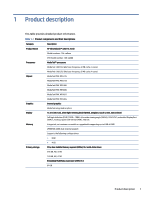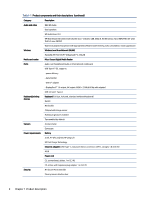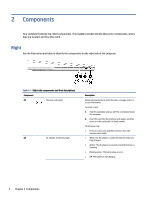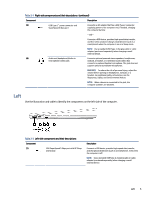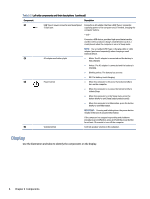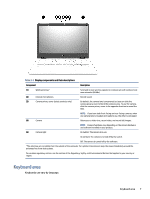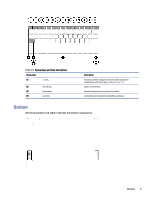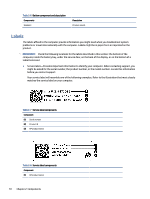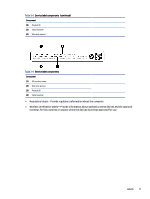HP Chromebook x360 13.3 inch 13b-ca0000 Maintenance and Service Guide - Page 11
Display, Use the illustration and table to identify the components on the display.,
 |
View all HP Chromebook x360 13.3 inch 13b-ca0000 manuals
Add to My Manuals
Save this manual to your list of manuals |
Page 11 highlights
Table 2-2 Left-side components and their descriptions (continued) Component Description (2) USB Type-C power connector and SuperSpeed Connects an AC adapter that has a USB Type-C connector, 5 Gbps port supplying power to the computer and, if needed, charging the computer battery. - and - Connects a USB device, provides high-speed data transfer, and (for select products) charges small devices (such as a smartphone) when the computer is on or in Sleep mode. NOTE: Use a standard USB Type-C charging cable or cable adapter (purchased separately) when charging a small external device. (3) AC adapter and battery light ● White: The AC adapter is connected and the battery is fully charged. ● Amber: The AC adapter is connected and the battery is charging. (4) Power button ● Blinking amber: The battery has an error. ● Off: The battery is not charging. ● When the computer is off, press the button briefly to turn on the computer. ● When the computer is on, press the button briefly to initiate Sleep. ● When the computer is in the Sleep state, press the button briefly to exit Sleep (select products only). ● When the computer is in Hibernation, press the button briefly to exit Hibernation. IMPORTANT: Pressing and holding down the power button results in the loss of unsaved information. If the computer has stopped responding and shutdown procedures are ineffective, press and hold the power button for at least 10 seconds to turn off the computer. (5) Volume button Controls speaker volume on the computer. Display Use the illustration and table to identify the components on the display. 6 Chapter 2 Components