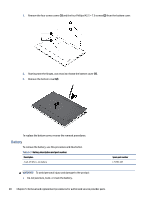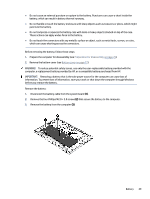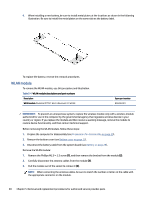HP Chromebook x360 13.3 inch 13b-ca0000 Maintenance and Service Guide - Page 38
Touchpad, Remove the touchpad
 |
View all HP Chromebook x360 13.3 inch 13b-ca0000 manuals
Add to My Manuals
Save this manual to your list of manuals |
Page 38 highlights
4. Before installing a solid-state drive, be sure that a thermal pad is installed on the system board under the drive as shown in the following illustration. When replacing the cover, be sure to insert the edges of the cover into the six clips positioned around the drive. To install the solid-state drive, reverse the removal procedures. NOTE: Solid-state drives are designed with a notch to prevent incorrect insertion. Touchpad To remove the touchpad, use this procedure and illustration. Table 5-6 Touchpad description and part number Description Touchpad Touchpad cable Spare part number N24436-001 N24421-001 Before removing the touchpad, follow these steps: 1. Prepare the computer for disassembly (see Preparation for disassembly on page 25). 2. Remove the bottom cover (see Bottom cover on page 27). 3. Remove the battery (see Battery on page 28). Remove the touchpad: 1. Disconnect the touchpad cable from the ZIF connector on the touchpad (1). 2. Lift the Mylar that covers the screws on the top of the touchpad (2). 3. Remove the conductive tape from the top of the touchpad (3). 4. Remove the three Phillips M1.6 × 1.6 screws (4) from the touchpad. Touchpad 33