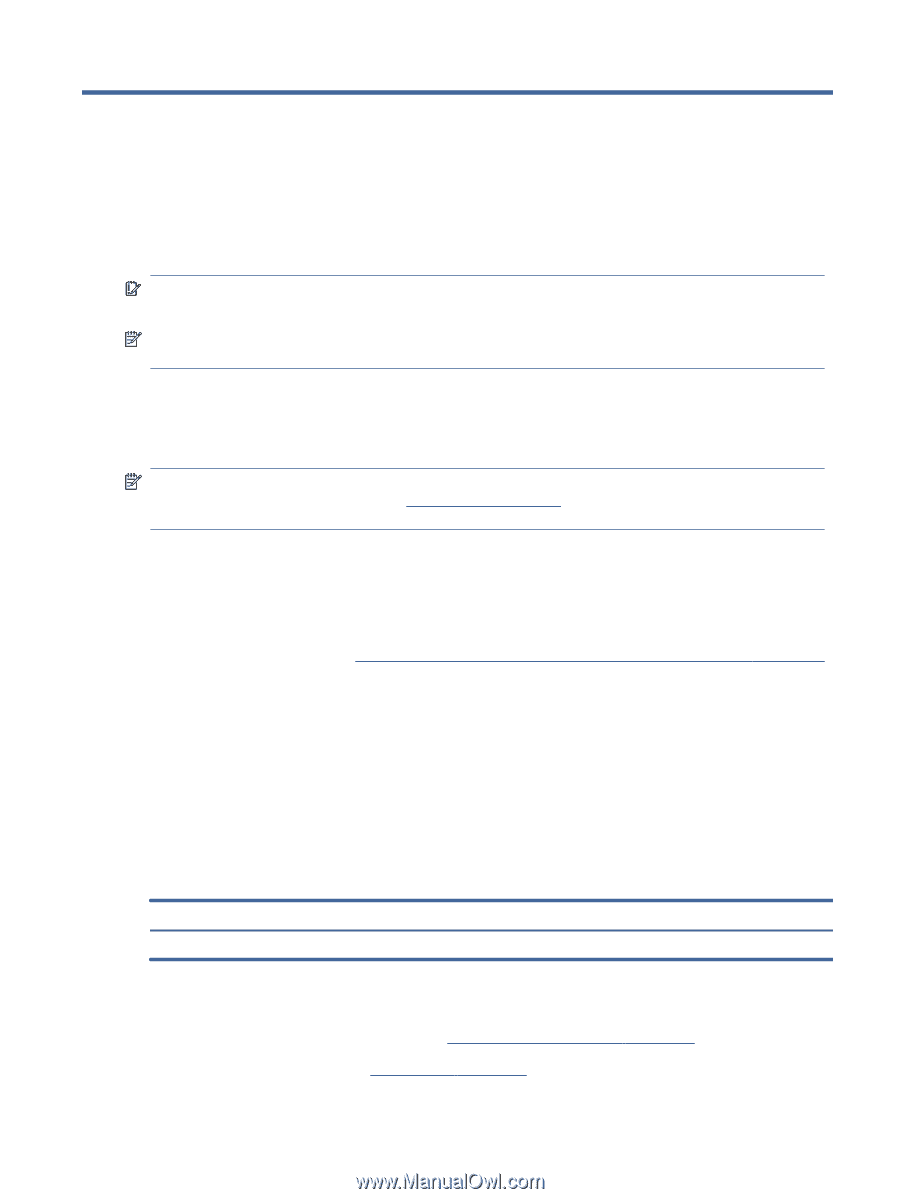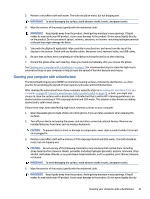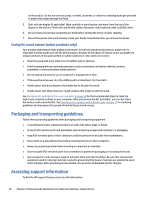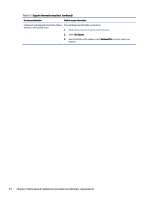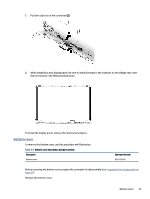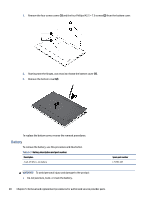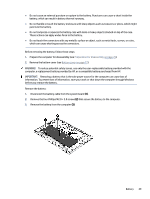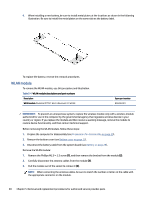HP Chromebook x360 13.3 inch 13b-ca0000 Maintenance and Service Guide - Page 30
Removal and replacement procedures for authorized service provider parts
 |
View all HP Chromebook x360 13.3 inch 13b-ca0000 manuals
Add to My Manuals
Save this manual to your list of manuals |
Page 30 highlights
5 Removal and replacement procedures for authorized service provider parts This chapter provides removal and replacement procedures for authorized service provider parts. IMPORTANT: Only an authorized service provider should access the components described in this chapter. Accessing these parts can damage the computer or void the warranty. NOTE: Details about your computer, including model, serial number, product key, and length of warranty, are on the service tag at the bottom of your computer. Component replacement procedures To remove and replace computer components, use the procedures described in this section. NOTE: HP continually improves and changes product parts. For complete and current information about supported parts for your computer, go to http://partsurfer.hp.com, select your country or region, and then follow the on-screen instructions. Make special note of each screw size and location during removal and replacement. Preparation for disassembly To remove and replace computer components, use these procedures: For initial safety procedures, see Removal and replacement procedures preliminary requirements on page 16. 1. Turn off the computer. If you are unsure whether the computer is off or in Hibernation, turn the computer on, and then shut it down through the operating system. 2. Disconnect the power from the computer by unplugging the power cord from the computer. 3. Disconnect all external devices from the computer. Display panel (without removing the display) You can remove the display panel without removing the entire display assembly from the computer. To remove the display panel, use these procedures and illustrations. Table 5-1 Display panel descriptions and part numbers Description Spare part number Display panel N24444-001 Before removing the display panel, follow these steps: 1. Prepare the computer for disassembly (see Preparation for disassembly on page 25). 2. Remove the bottom cover (see Bottom cover on page 27). Removal and replacement procedures for authorized service provider parts 25