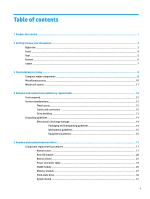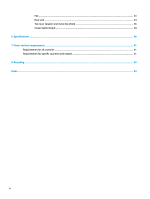HP Chromebox G2 Maintenance and Service Guide - Page 10
Front
 |
View all HP Chromebox G2 manuals
Add to My Manuals
Save this manual to your list of manuals |
Page 10 highlights
Front Component (1) (2) (3) (4) Description Audio-out (headphone)/Audio-in (microphone) combo jack Connects optional powered stereo speakers, headphones, earbuds, a headset, or a television audio cable. Also connects an optional headset microphone. This jack does not support optional microphone-only devices. WARNING! To reduce the risk of personal injury, adjust the volume before putting on headphones, earbuds, or a headset. For additional safety information, refer to the Regulatory, Safety, and Environmental Notices. This guide is provided in the box. NOTE: When a device is connected to the jack, the computer speakers are disabled. USB SuperSpeed ports with HP Sleep and Charge (2) Connects a USB device, provides high-speed data transfer, and even when the computer is off, charges most products such as a cell phone, camera, activity tracker, or smartwatch. MicroSD memory card reader Reads optional memory cards that store, manage, share, or access information. To insert a card: 1. Hold the card label-side up, with connectors facing the computer. 2. Insert the card into the memory card reader, and then press in on the card until it is firmly seated. To remove a card: ▲ Pull out the card. Power button/Power light ● When the Chromebox is off, press the button to turn on the device. A white light indicates that the unit is on. The light will be off if the unit is off or in standby mode. ● When the device is in the Sleep state, press the button briefly to exit Sleep. ● When the device is on and you want to lock the screen, press the power button until you see the sign-in screen appear. Pressing the power button during screen-lock mode turns off the device. ● When the device is on and you want to turn it off, press and hold the power button. 4 Chapter 2 Getting to know your Chromebox