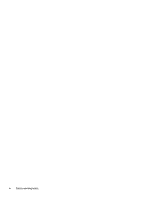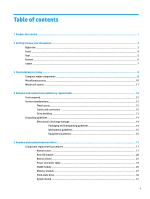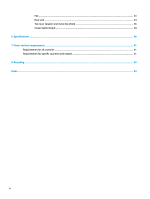HP Chromebox G2 Maintenance and Service Guide - Page 9
Getting to know your Chromebox, Right side
 |
View all HP Chromebox G2 manuals
Add to My Manuals
Save this manual to your list of manuals |
Page 9 highlights
2 Getting to know your Chromebox Right side Component (1) (2) Security cable slot Reset/recovery button Description Attaches an optional security cable to the computer. NOTE: The security cable is designed to act as a deterrent, but it may not prevent the computer from being mishandled or stolen. To to reset or recover the device, insert a paperclip (or pushpin) into the reset/recovery button hole, and then press the button. NOTE: Using this button in conjunction with the Power button will result in all account information and data stored on your Chromebox, such as photos, downloaded files, and saved networks, being deleted. Saving files to a external hard drive, USB flash drive, or cloud storage is recommended for this reason. You may save your files to the cloud at any time by selecting the Google Drive as your file save location. Right side 3