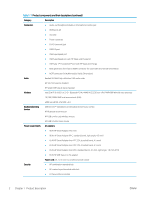HP Chromebox G3 Maintenance and Service Guide - Page 11
Rear, Table 2-2
 |
View all HP Chromebox G3 manuals
Add to My Manuals
Save this manual to your list of manuals |
Page 11 highlights
Table 2-2 Front-side components and their descriptions (continued) Component Description (3) microSD™ memory card reader Reads optional memory cards that store, manage, share, or access information. To insert a card: 1. Hold the card label-side up, with the connectors facing the Chromebox. 2. Insert the card into the memory card reader, and then press in on the card until it is firmly seated. To remove a card: ▲ Press in on the card, and then remove it from the memory card reader. (4) Power button ● When the Chromebox is off, press the button briefly to turn on the Chromebox. ● When the Chromebox is on, press the button briefly to initiate Sleep. ● When the Chromebox is in the Sleep state, press the button briefly to exit Sleep (select products only). ● When the Chromebox is in Hibernation, press the button briefly to exit Hibernation. IMPORTANT: Pressing and holding down the power button results in the loss of unsaved information. If the Chromebox has stopped responding and shutdown procedures are ineffective, press and hold the power button for at least 10 seconds to turn off the Chromebox. Rear Use the illustration and table to identify the components on the rear of the Chromebox. Table 2-3 Rear-side components and their descriptions Component (1) RJ-45 (network) jack ENWW Description Connects a network cable. Rear 7