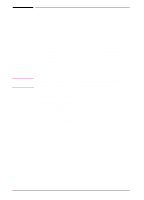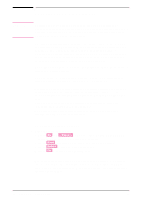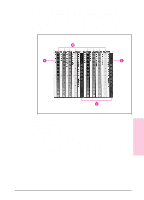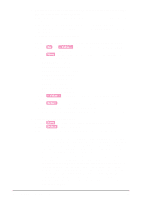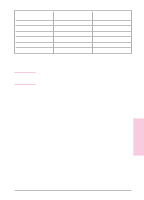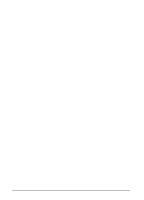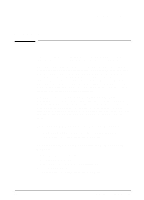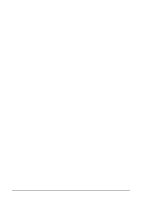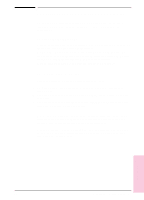HP Color LaserJet 8500 HP Color LaserJet 8500/8500N/8500DN user guide - Page 82
Using Color, Item], Select]
 |
View all HP Color LaserJet 8500 manuals
Add to My Manuals
Save this manual to your list of manuals |
Page 82 highlights
3 Determine the color adjustment numbers for each color in the high and low resolution screen adjusts. a Examine the color adjust page from a distance of 3 ft (approximately 1 m). b Find the circle of each color that most closely matches the background color. It might be necessary to squint slightly to match the colors. c Record the number in the circle. 4 Enter the color adjustment numbers in the printer control panel. a Press [Go] and [-[Value[+] at the same time. COLOR ADJUST MENU will appear on the display. b Press [Item] until the option you want appears on the display. The options are listed below: • BLACK SMOOTH VALUE = • CYAN SMOOTH VALUE = • MAGENTA SMOOTH VALUE = • YELLOW SMOOTH VALUE = • BLACK DETAIL VALUE = • CYAN DETAIL VALUE = • MAGENTA DETAIL VALUE = • YELLOW DETAIL VALUE = c Press [-[Value[+] to until the number recorded in step 3c appears on the display. d Press [Select] to enter the number into the printer memory. An asterisk (*) appears to the right of the selection. e Repeat steps 4a through 4d to adjust the color screens, as necessary. 5 Reprint the color adjust page. a Press [Item] until PRINT TEST PAGE appears on the display. b Press [Select] to print a new page. c Re-examine the test page and verify that the color adjustment is correct. • Verify that each of the color ramps (cyan, magenta, yellow, and black) matches the background for each color and has a red arrow next to the circle. If another circle matches the background more closely, return to step 4 to reset the values on the printer control panel to the number shown in that circle. • Verify that the circles in the neutral axis areas of the test page are neutral gray (gray without a color tint), and then verify that one of the circles in the ramp is a color very close to the background. If the circles are not neutral gray, additional corrections to cyan, magenta, or yellow might be necessary. If there is an overall tint of color in the circles, make the adjustments suggested by the following table. However, the most accurate correction is determined by the circles in the individual black, cyan, magenta, and yellow ramps. 82 Chapter 4 - Using Color EN