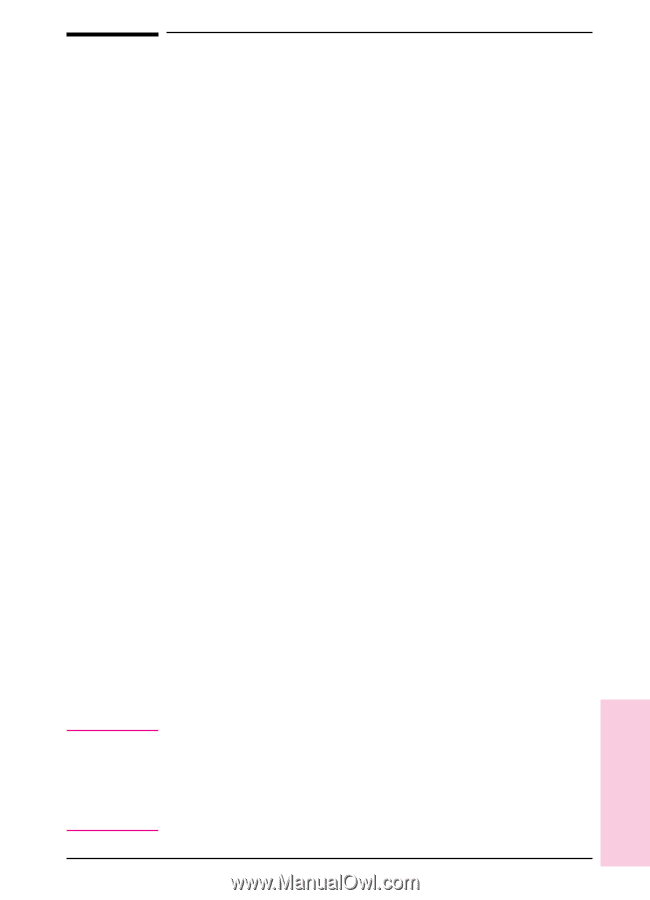HP Color LaserJet 8500 HP Color LaserJet 8500/8500N/8500DN user guide - Page 93
Adding Support for Fonts to an Optional Printer Hard Disk or Flash DIMM 93 - ps driver windows 7
 |
View all HP Color LaserJet 8500 manuals
Add to My Manuals
Save this manual to your list of manuals |
Page 93 highlights
Note EN Adding Support for Fonts to an Optional Printer Hard Disk or Flash DIMM When using fonts stored on the printer hard disk or flash DIMM, the printer driver must contain information about the size, shape, and style of these fonts so that it can format the text correctly. Therefore, fonts must be installed on both your computer and the printer hard disk or flash DIMM before they can be used. Installing Fonts on Your Computer For Microsoft Windows, install fonts through the HP FontSmart utility or the Windows control panel. When the fonts are installed, the printer driver will recognize the fonts and list them in your applications. If the fonts are listed in the software's menus, then you can install the fonts on your system through HP FontSmart utility. For Mac OS, install fonts through the HP LaserJet Utility. When the fonts are installed, the printer driver will recognize the fonts and list them in your applications. For MS-DOS® applications, request a printer driver for the new fonts from the software vendor. Some printer drivers for HP font products are also available from HP's Distribution Center (U.S. only) or a local authorized HP dealer. For information on authorized HP dealers, see "Worldwide HP Sales and Service Offices" in appendix E. Install Fonts to Printer Hard Disk or Flash DIMM Install fonts to the printer hard disk or flash DIMM using: • HP FontSmart utility • The Fonts tab of the PCL printer driver • The Fonts tab of the PS 3.1 printer driver (Microsoft Windows 3.1 only) • HP LaserJet Utility for Mac OS • Other font downloading utilities Although the software might list a new font in its menus, the font might not be installed in the printer. The printer driver downloads fonts to the printer's RAM as needed for each print job, but when the printer is turned off, the fonts are erased from the printer's RAM. For more information on installing the font onto the printer hard disk or flash DIMM, see the online help that came with the font. Chapter 5 - Using Fonts 93 5 Using Type