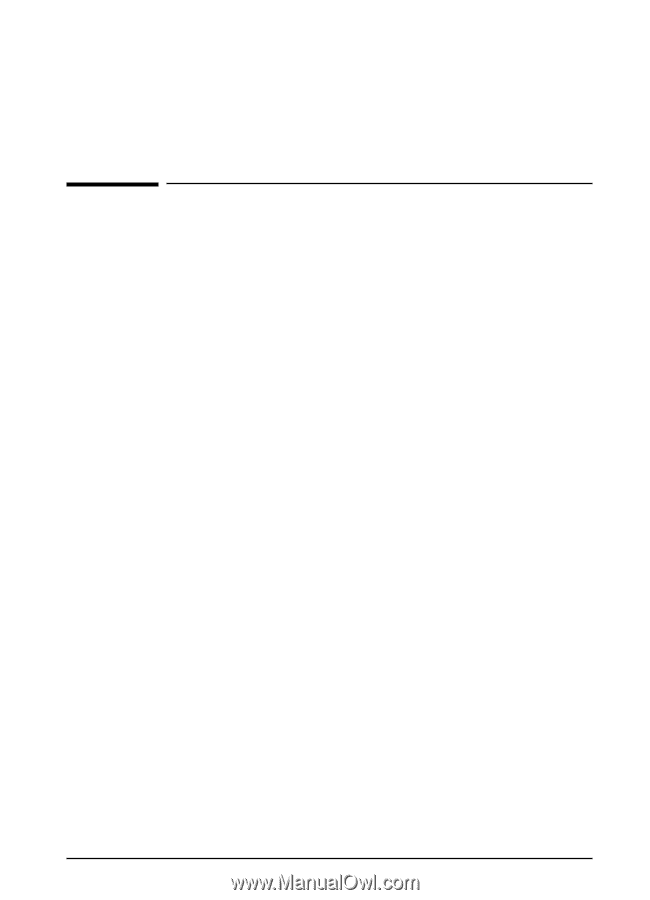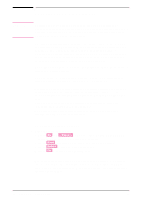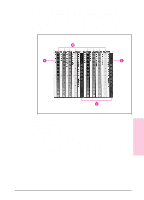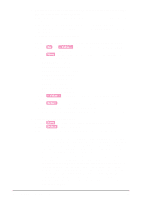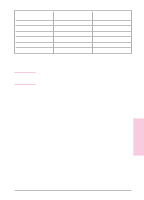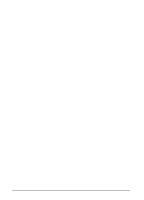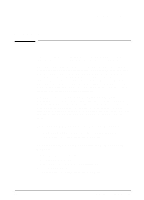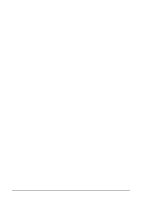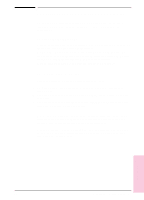HP Color LaserJet 8500 HP Color LaserJet 8500/8500N/8500DN user guide - Page 85
Using Fonts, Installing Fonts 85,
 |
View all HP Color LaserJet 8500 manuals
Add to My Manuals
Save this manual to your list of manuals |
Page 85 highlights
Chapter 5 Using Fonts Installing Fonts If you are using Microsoft Windows, use the HP FontSmart utility to add fonts, delete fonts, and manage the fonts you use with the printer. The HP FontSmart utility allows you to display the 45 fonts included with the printer on your computer screen. This approximation of screen display to printed result is known as WYSIWYG, short for "what you see is what you get." The HP FontSmart utility also includes an additional 65 scalable TrueType fonts on disk for Microsoft Windows 3.1 and later Windows versions. The HP FontSmart utility tools allow you to install, uninstall, and delete fonts, print samples of fonts, search for fonts, and sort fonts by various attributes. The HP FontSmart utility manages True Type, Adobe™ Type 1, and bitmapped fonts from a single screen using the convenient "drag and drop" method. The left-hand side of the screen displays fonts that can be installed and the right-hand side displays all fonts that are currently installed in Microsoft Windows. To use a particular font, install that font in Microsoft Windows. See the HP FontSmart online help for more details. To access the HP FontSmart utility from Windows • Click HP FontSmart on the Fonts tab of the printer driver. • For help with HP FontSmart utility, click Help. To access the HP FontSmart utility from the program manager • Open the HP LaserJet group. • Click the HP FontSmart icon. • Open the Toolbox and select the Utilities tab. • Click HP FontSmart. • For help with HP FontSmart utility, click Help. EN Chapter 5 - Using Fonts 85