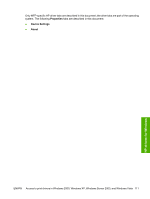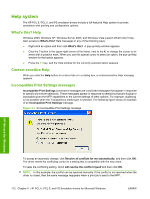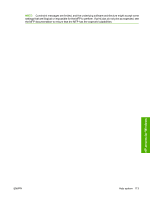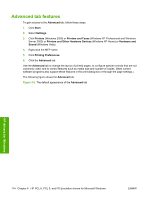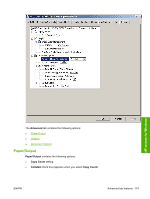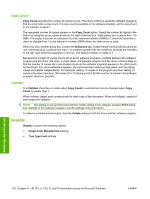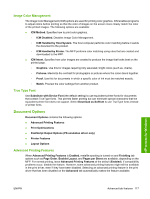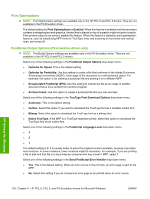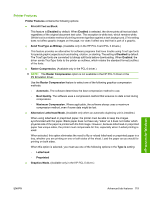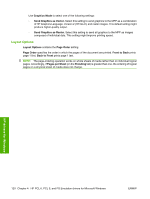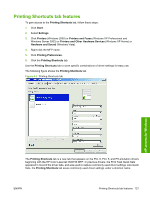HP Color LaserJet CM4730 HP Color LaserJet CM4730 MFP - Software Technical Ref - Page 134
Copy Count, Collated, Graphic
 |
View all HP Color LaserJet CM4730 manuals
Add to My Manuals
Save this manual to your list of manuals |
Page 134 highlights
Copy Count Copy Count specifies the number of copies to print. This driver setting is useful for software programs that do not provide a copy count. If a copy count is available in the software program, set the copy count in the software program. The requested number of copies appears in the Copy Count option. Select the number by typing in the box or by using the up and down arrows to the right of the text box. Valid entries are numbers from 1 to 9999. The copies value will not advance from the maximum number (9999) to 1 when the up arrow is used, or change from 1 to the maximum number (9999) when the down arrow is used. When you click another group box or leave the Advanced tab, invalid entries into the edit box (such as non-numerical input, numbers less than 1, or numbers greater than the maximum allowed) are changed to the last valid value that appeared in the box. The default number of copies is 1. Because the number of copies can be set in some software programs, conflicts between the software program and the driver can arise. In most cases, the software program and the driver communicate so that the number of copies set in one location (such as the software program) appears in the other (such as the driver). For some software programs, this communication does not take place, and the copies values are treated independently. For example, setting 10 copies in the program and then setting 10 copies in the driver results in 100 copies (10 x 10) being printed. Set the number of copies in the software program, wherever possible. Collated The Collated check box is visible when Copy Count is selected and can be changed when Copy Count is greater than 1. When collated, pages print consecutively for each copy of the document. When not collated, copies of each page print together. NOTE: This setting is not synchronized with the collate setting in the software program Print dialog box. Settings in the software program override settings in the print driver. To obtain uncollated printed output, clear the Collate setting in both the driver and the software program. Graphic Graphic contains the following options. ● Image Color Management settings ● True Type Font settings HP drivers for Windows 116 Chapter 4 HP PCL 6, PCL 5, and PS Emulation drivers for Microsoft Windows ENWW