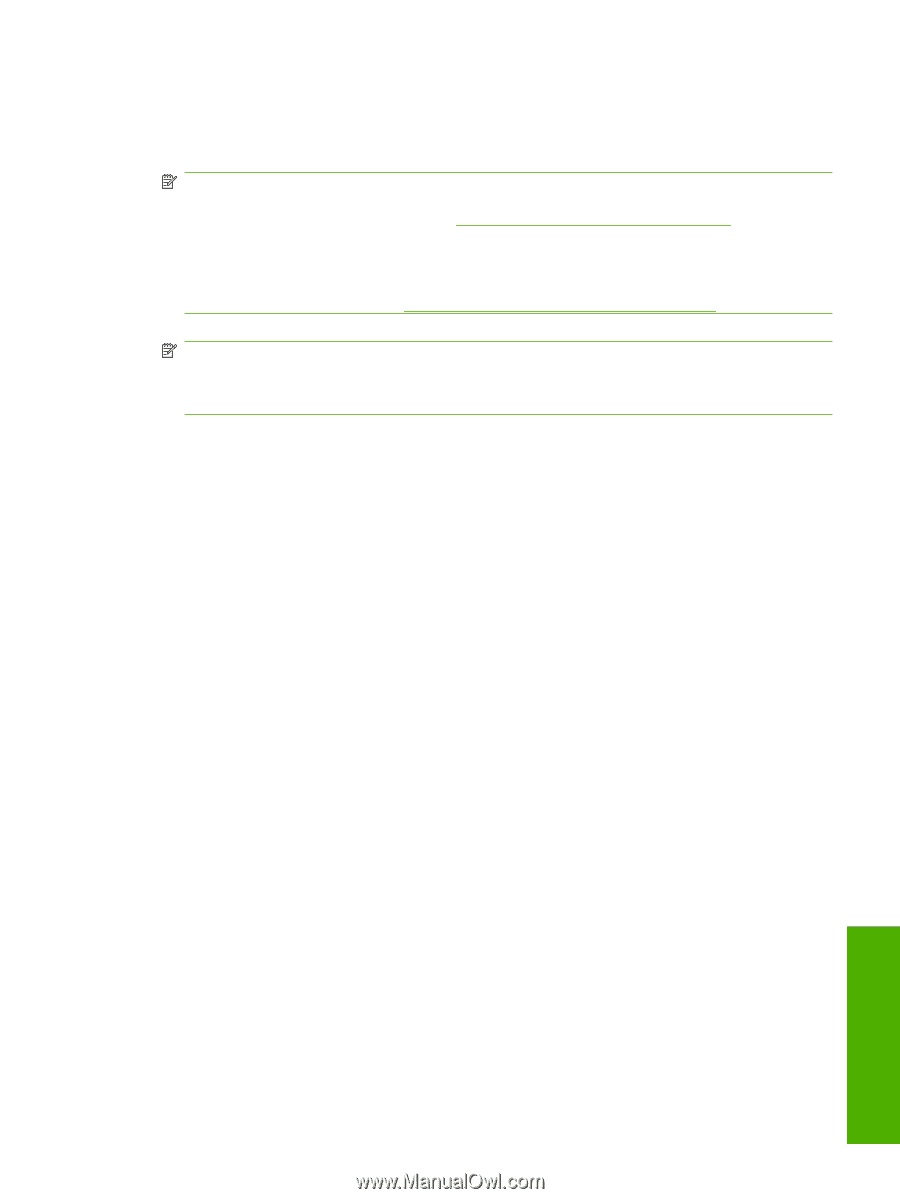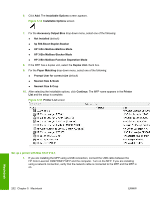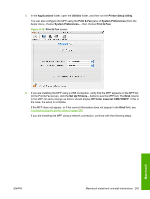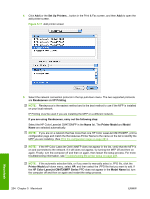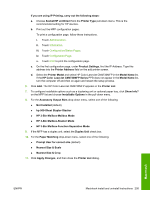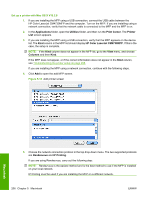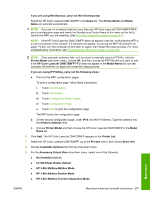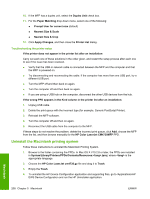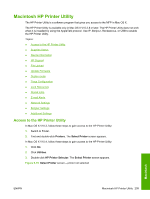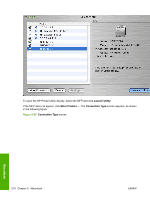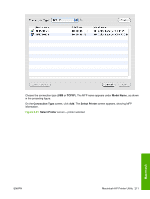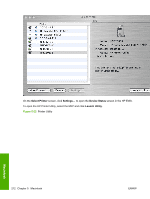HP Color LaserJet CM4730 HP Color LaserJet CM4730 MFP - Software Technical Ref - Page 225
HP 3-Bin Mailbox-Function Separation Mode, HP 3-Bin Mailbox-Mailbox Mode
 |
View all HP Color LaserJet CM4730 manuals
Add to My Manuals
Save this manual to your list of manuals |
Page 225 highlights
If you are using Rendezvous, carry out the following step: Select the HP Color LaserJet CM4730MFP in the Name list. The Printer Model and Model Name are selected automatically. NOTE: If you are on a network that has more than one HP Color LaserJet CM4730MFP MFP, print a configuration page and match the Rendezvous Printer Name to the name on the list to identify the MFP you are installing. (See Print the configuration page on page 261.) NOTE: If the HP Color LaserJet CM4730MFP does not appear in the list, verify that the MFP is on and connected to the network. If it still does not appear, try turning the MFP off and then on again. Finally, turn the computer off and then on again, then restart the setup process. For more troubleshooting information, see Troubleshooting the printer setup on page 208. NOTE: If the automatic selection fails, or if you want to manually select a PPD file, click the Printer Model drop-down menu, choose HP, and then choose the PPD file that you want to add. If the HP Color LaserJet CM4730MFP PPD does not appear in the Model Name list, turn the computer off and then on again and restart the setup process. If you are using IP Printing, carry out the following steps: a. Print out the MFP configuration pages. To print a configuration page, follow these instructions. i. Touch Administration. ii. Touch Information. iii. Touch Configuration/Status Pages. iv. Touch Configuration Page. v. Touch Print to print the configuration page. The MFP prints the configuration page. b. On the second configuration page, under IPv4, find the IP Address. Type this address into the Printer's Address field. c. Choose Printer Model and then choose the HP Color LaserJet CM4730MFP in the Model Name list. 6. Click Add. The HP Color LaserJet CM4730MFP appears in the Printer List. 7. Select the HP Color LaserJet CM4730MFP, go to the Printers menu, and choose Show Info. 8. Choose Installable Options from the top drop-down menu. 9. For the Accessory Output Bins drop-down menu, select one of the following: ● Not Installed (default) ● hp 500-Sheet Stapler-Stacker ● HP 3-Bin Mailbox-Mailbox Mode ● HP 3-Bin Mailbox-Stacker Mode ● HP 3-Bin Mailbox-Function Separation Mode Macintosh ENWW Macintosh install and uninstall instructions 207