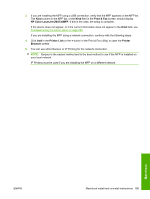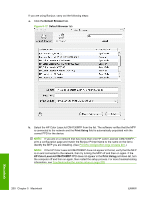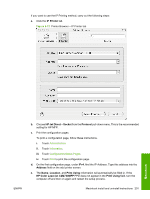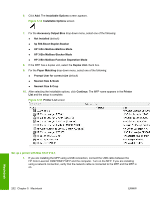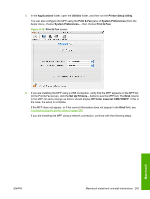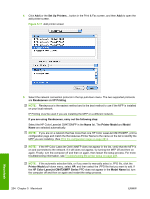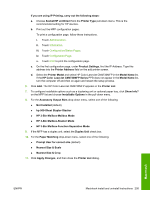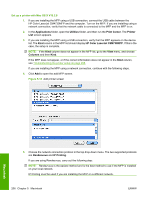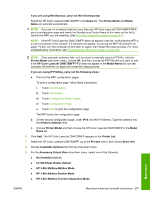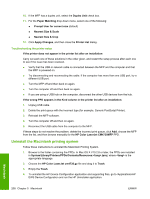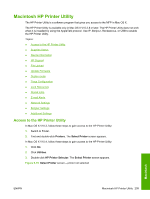HP Color LaserJet CM4730 HP Color LaserJet CM4730 MFP - Software Technical Ref - Page 222
Rendezvous, IP Printing, If you are using Rendezvous, carry out the following step, Printer Model - mfp series manual
 |
View all HP Color LaserJet CM4730 manuals
Add to My Manuals
Save this manual to your list of manuals |
Page 222 highlights
4. Click Add (or the Set Up Printers... button in the Print & Fax screen, and then Add) to open the add printer screen. Figure 5-17 Add printer screen 5. Select the network connection protocol in the top pull-down menu. The two supported protocols are Rendezvous and IP Printing. NOTE: Rendezvous is the easiest method and is the best method to use if the MFP is installed on your local network. IP Printing must be used if you are installing the MFP on a different network. If you are using Rendezvous, carry out the following step: Select the HP Color LaserJet CM4730MFP in the Name list. The Printer Model and Model Name are selected automatically. NOTE: If you are on a network that has more than one HP Color LaserJet CM4730MFP, print a configuration page and match the Rendezvous Printer Name to the name on the list to identify the MFP you are installing. (See Print the configuration page on page 261.) NOTE: If the HP Color LaserJet CM4730MFP does not appear in the list, verify that the MFP is on and connected to the network. If it still does not appear, try turning the MFP off and then on again. Finally, turn the computer off and then on again, then restart the setup process. For more troubleshooting information, see Troubleshooting the printer setup on page 208. NOTE: If the automatic selection fails, or if you want to manually select a .PPD file, click the Printer Model pull-down menu, select HP, and then select the .PPD file that you want to add. If the HP Color LaserJet CM4730MFP Series PPD does not appear in the Model Name list, turn the computer off and then on again and restart the setup process. 204 Chapter 5 Macintosh ENWW Macintosh