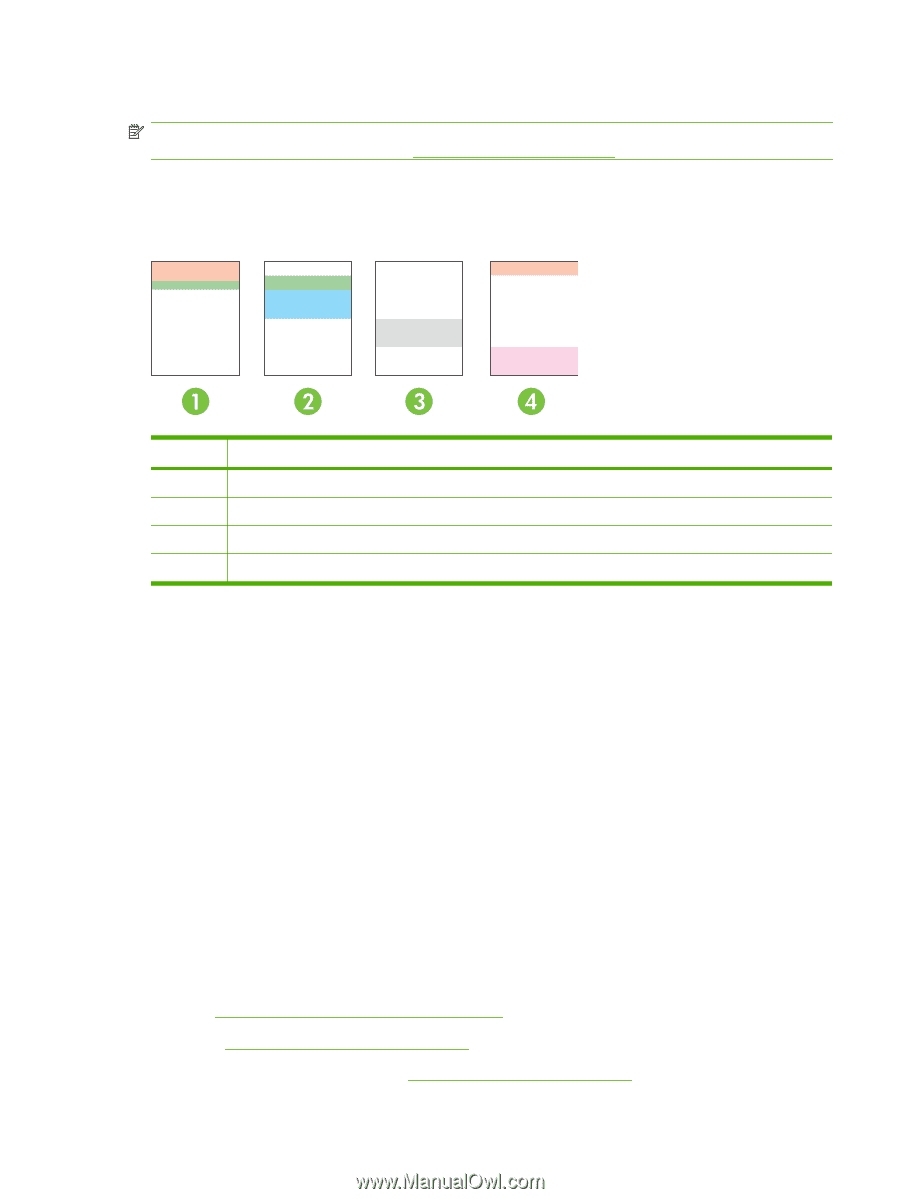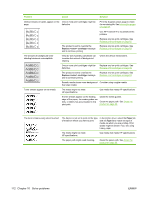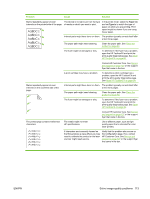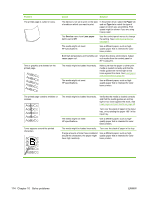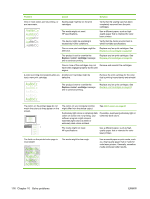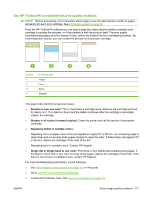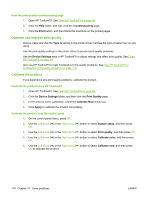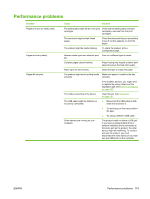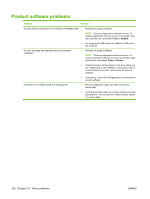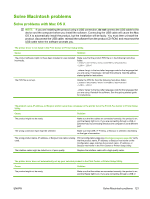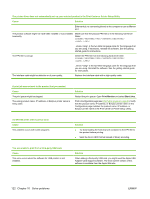HP Color LaserJet CP2025 HP Color LaserJet CP2020 Series - User Guide - Page 127
Use HP ToolboxFX to troubleshoot print-quality problems, Streaks in only one color
 |
View all HP Color LaserJet CP2025 manuals
Add to My Manuals
Save this manual to your list of manuals |
Page 127 highlights
Use HP ToolboxFX to troubleshoot print-quality problems NOTE: Before proceeding, print a Supplies status page to see the approximate number of pages remaining for each print cartridge. See Information pages on page 68. From the HP ToolboxFX software you can print a page that helps identify whether a specific print cartridge is causing the problem, or if the problem is with the product itself. The print-quality troubleshooting page prints five bands of color, which are divided into four overlapping sections. By examining each section, you can isolate the problem to a particular cartridge. Section 1 2 3 4 Print-cartridge Yellow Cyan Black Magenta This page helps identify four general issues: ● Streaks in only one color: This is most likely a cartridge issue. Remove the cartridge and look for debris on it. If no debris is found and the defect continues after the cartridge is reinstalled, replace the cartridge. ● Streaks in all colors (in same location): Clean the printer and call for service if the problem continues. ● Repeating defect in multiple colors: Repeating dot in multiple colors: If the dot repeats at roughly 57 or 58 mm, run a cleaning page to clean fuser and run several white pages of paper to clean the roller. If defect does not repeat at 57 or 58 mm, replace the cartridge of the color of the dot. Repeating band in multiple colors: Contact HP Support. ● Single dot or Single band in one color: Print three or four additional troubleshooting pages. If the band or dot is only in one color on most of the pages, replace the cartridge of that color. If the band or dot moves to a different color, contact HP Support. For more troubleshooting information, try the following: ● See Solve image-quality problems on page 110 in this guide. ● Go to www.hp.com/support/ljcp2020series. ● Contact HP Customer Care. See Service and support on page 127.. ENWW Solve image-quality problems 117