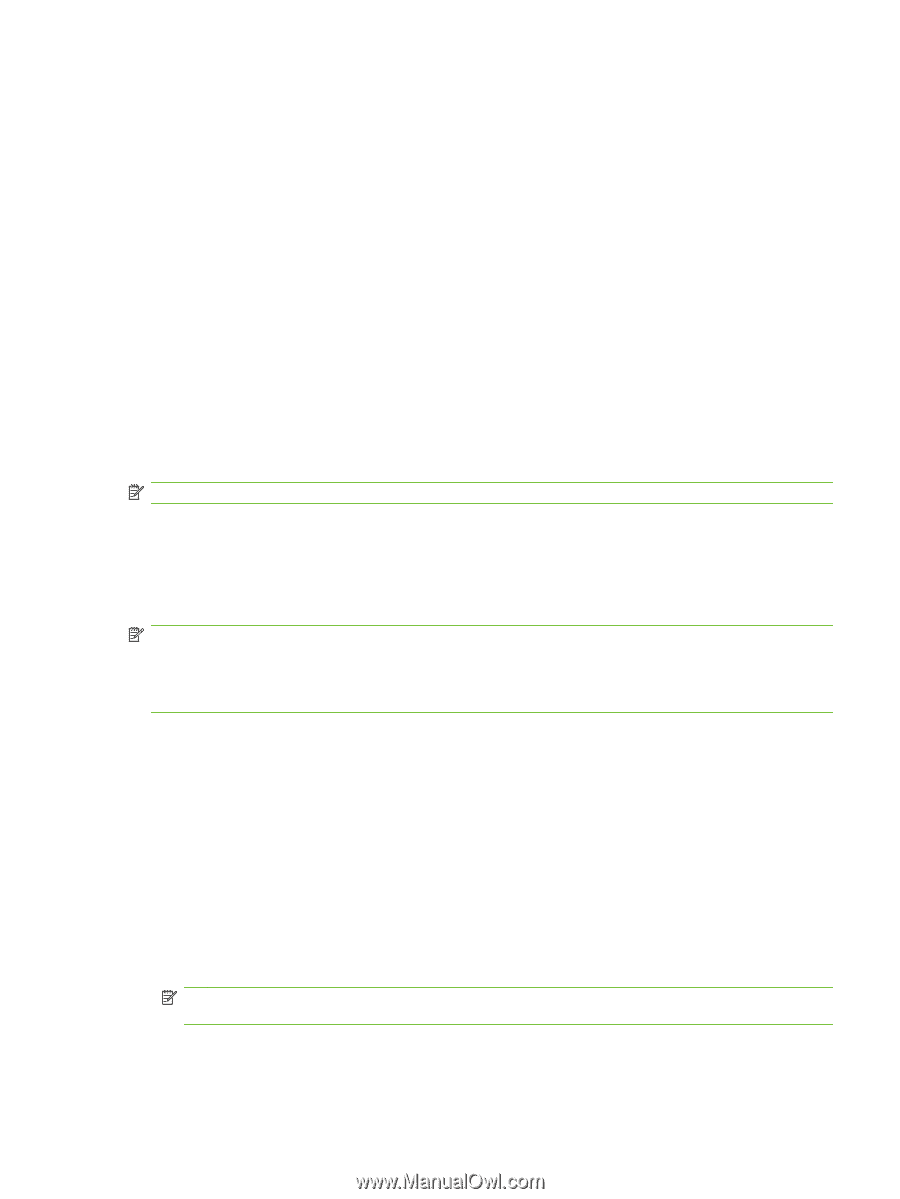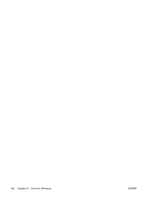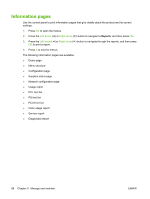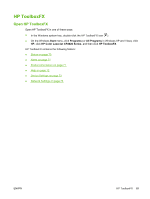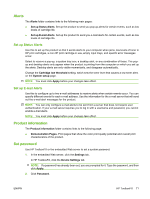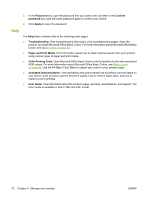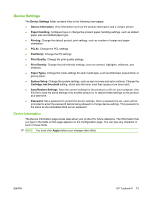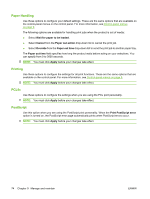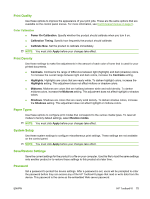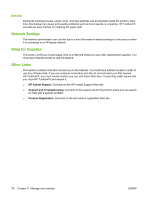HP Color LaserJet CP2025 HP Color LaserJet CP2020 Series - User Guide - Page 81
Alerts, Set up Status Alerts, Product information, Set password - jam in tray 2
 |
View all HP Color LaserJet CP2025 manuals
Add to My Manuals
Save this manual to your list of manuals |
Page 81 highlights
Alerts The Alerts folder contains links to the following main pages: ● Set up Status Alerts. Set up the product to send you pop-up alerts for certain events, such as low levels of cartridge life. ● Set up E-mail Alerts. Set up the product to send you e-mail alerts for certain events, such as low levels of cartridge life. Set up Status Alerts Use this to set up the product so that it sends alerts to your computer when jams, low levels of toner in HP print cartridges, a non-HP print cartridge in use, empty input trays, and specific error messages occur. Select to receive a pop-up, a system tray icon, a desktop alert, or any combination of these. The popup and desktop alerts only appear when the product is printing from the computer on which you set up the alerts. Desktop alerts are only visible momentarily, and disappear automatically. Change the Cartridge low threshold setting, which sets the toner level that causes a low toner alert, on the System setup page. NOTE: You must click Apply before your changes take effect. Set up E-mail Alerts Use this to configure up to two e-mail addresses to receive alerts when certain events occur. You can specify different events for each e-mail address. Use the information for the e-mail server that will send out the e-mail alert messages for the product. NOTE: You can only configure e-mail alerts to be sent from a server that does not require user authentication. If your e-mail server requires you to log in with a username and password, you cannot enable e-mail alerts. NOTE: You must click Apply before your changes take effect. Product information The Product information folder contains links to the following page: ● Demonstration Pages. Print pages that show the color print quality potential and overall print characteristics of the product. Set password Use HP ToolboxFX or the embedded Web server to set a system password. 1. In the embedded Web server, click the Settings tab. In HP ToolboxFX, click the Device Settings tab. NOTE: If a password has already been set, you are prompted for it. Type the password, and then click Apply. 2. Click Password. ENWW HP ToolboxFX 71