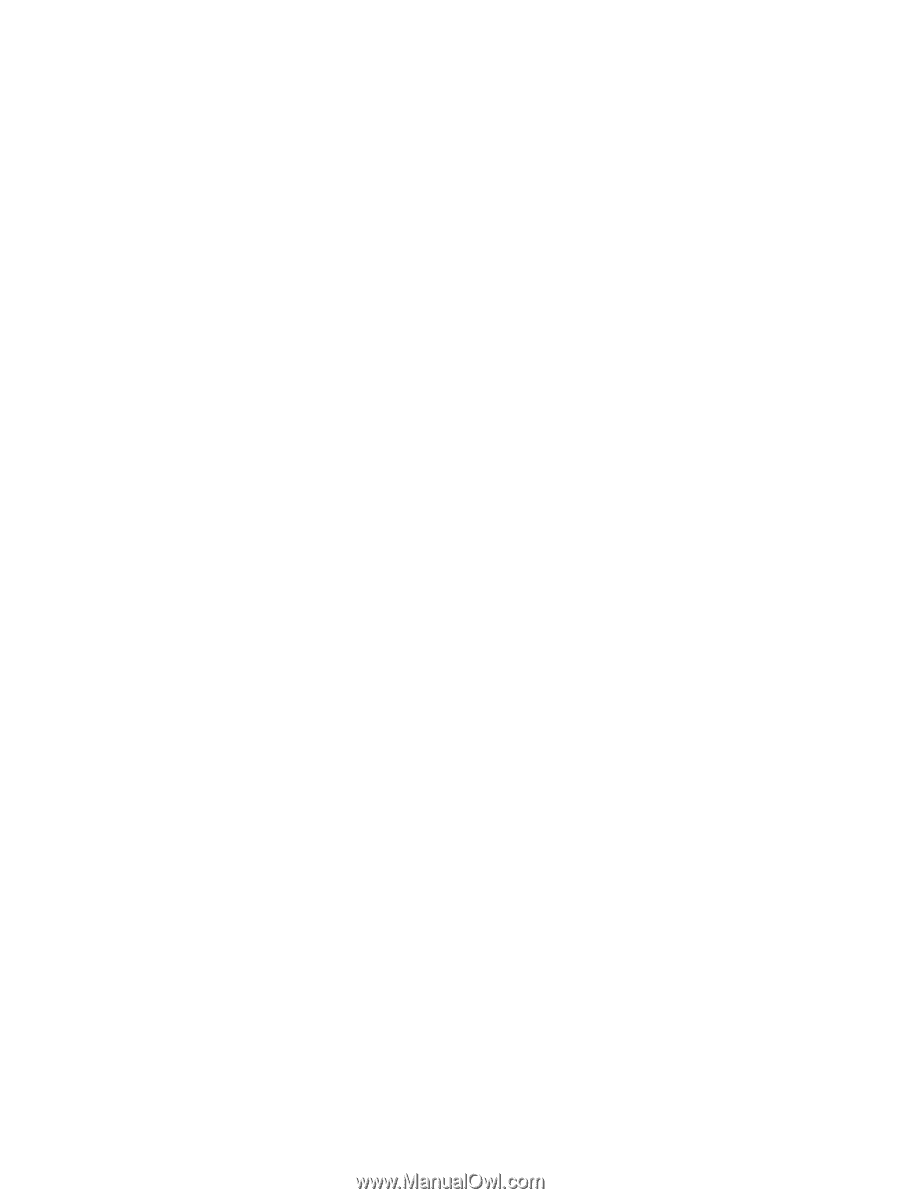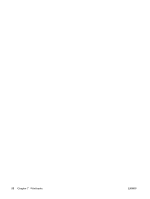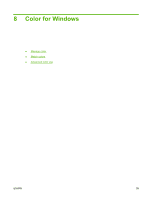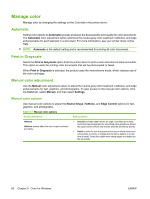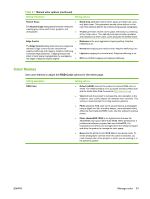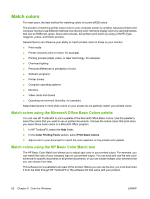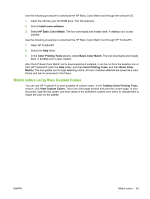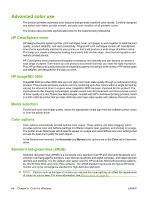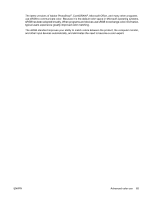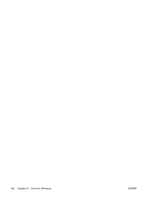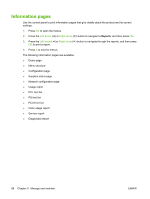HP Color LaserJet CP2025 HP Color LaserJet CP2020 Series - User Guide - Page 73
Match colors using View Custom Colors, Install more software, HP Basic Color Match
 |
View all HP Color LaserJet CP2025 manuals
Add to My Manuals
Save this manual to your list of manuals |
Page 73 highlights
Use the following procedure to download the HP Basic Color Match tool through the software CD. 1. Insert the CD into your CD-ROM drive. The CD autoruns. 2. Select Install more software. 3. Select HP Basic Color Match. The tool downloads and installs itself. A desktop icon is also created. Use the following procedure to download the HP Basic Color Match tool through HP ToolboxFX. 1. Open HP ToolboxFX. 2. Select the Help folder. 3. In the Color Printing Tools section, select Basic Color Match. The tool downloads and installs itself. A desktop icon is also created. After the HP Basic Color Match tool is downloaded and installed, it can be run from the desktop icon or from HP ToolboxFX (click the Help folder, and then Color Printing Tools, and then Basic Color Match). The tool guides you through selecting colors. All color matches selected are saved as a color theme and can be accessed in the future. Match colors using View Custom Colors You can use HP ToolboxFX to print a palette of custom colors. In the Toolbox Color Printing Tools section, click View Custom Colors. Tab to the color page desired and print the current page. In your document, type the red, green, and blue values in the software's custom color menu to change them to match the color on the palette. ENWW Match colors 63