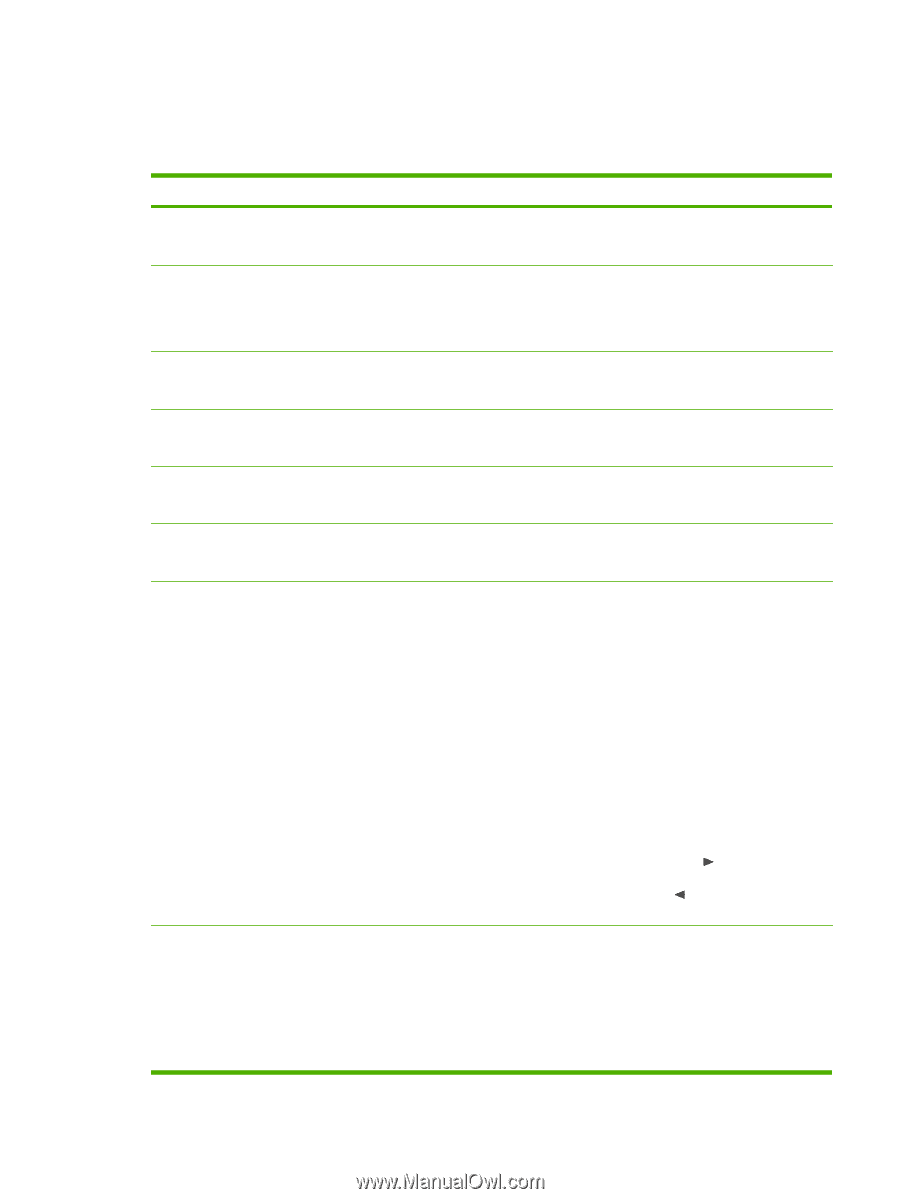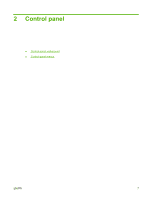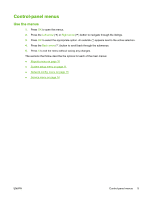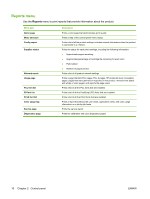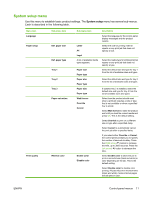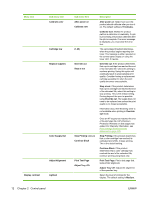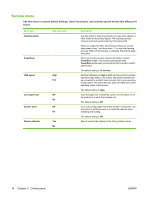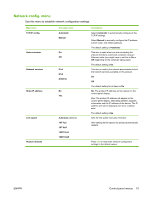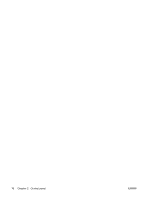HP Color LaserJet CP2025 HP Color LaserJet CP2020 Series - User Guide - Page 21
System setup menu
 |
View all HP Color LaserJet CP2025 manuals
Add to My Manuals
Save this manual to your list of manuals |
Page 21 highlights
System setup menu Use this menu to establish basic product settings. The System setup menu has several sub-menus. Each is described in the following table. Menu item Language Paper setup Print quality Sub-menu item Def. paper size Def. paper type Tray 1 Tray 2 Tray 3 Paper out action Restrict color Sub-menu item Letter A4 Legal A list of available media types appears. Paper size Paper type Paper size Paper type Paper size Paper type Wait forever Override Cancel Enable color Disable color Description Select the language for the control-panel display messages and the product reports. Select the size for printing internal reports or any print job that does not specify a size. Select the media type for printing internal reports or any print job that does not specify a type. Select the default size and type for tray 1 from the list of available sizes and types. Select the default size and type for tray 2 from the list of available sizes and types. If optional tray 3 is installed, select the default size and type for tray 3 from the list of available sizes and types. Select how the product should react when a print job requires a size or type that is not available or when a specified tray is empty. Select Wait forever to make the product wait until you load the correct media and press OK. This is the default setting. Select Override to print on a different size or type after a specified delay. Select Cancel to automatically cancel the print job after a specified delay. If you select either Override or Cancel, the control panel prompts you to specify the number of seconds to delay. Press the Right arrow ( ) button to increase the time, up to 3600 seconds. Press the Left arrow ( ) button to decrease the time. Select Enable color to allow the job to print in monochrome (black and white) or color depending on the job. This is the default setting. Select Disable color to disable color printing. All jobs will print in monochrome (black and white). Some internal pages will still print in color. ENWW Control-panel menus 11