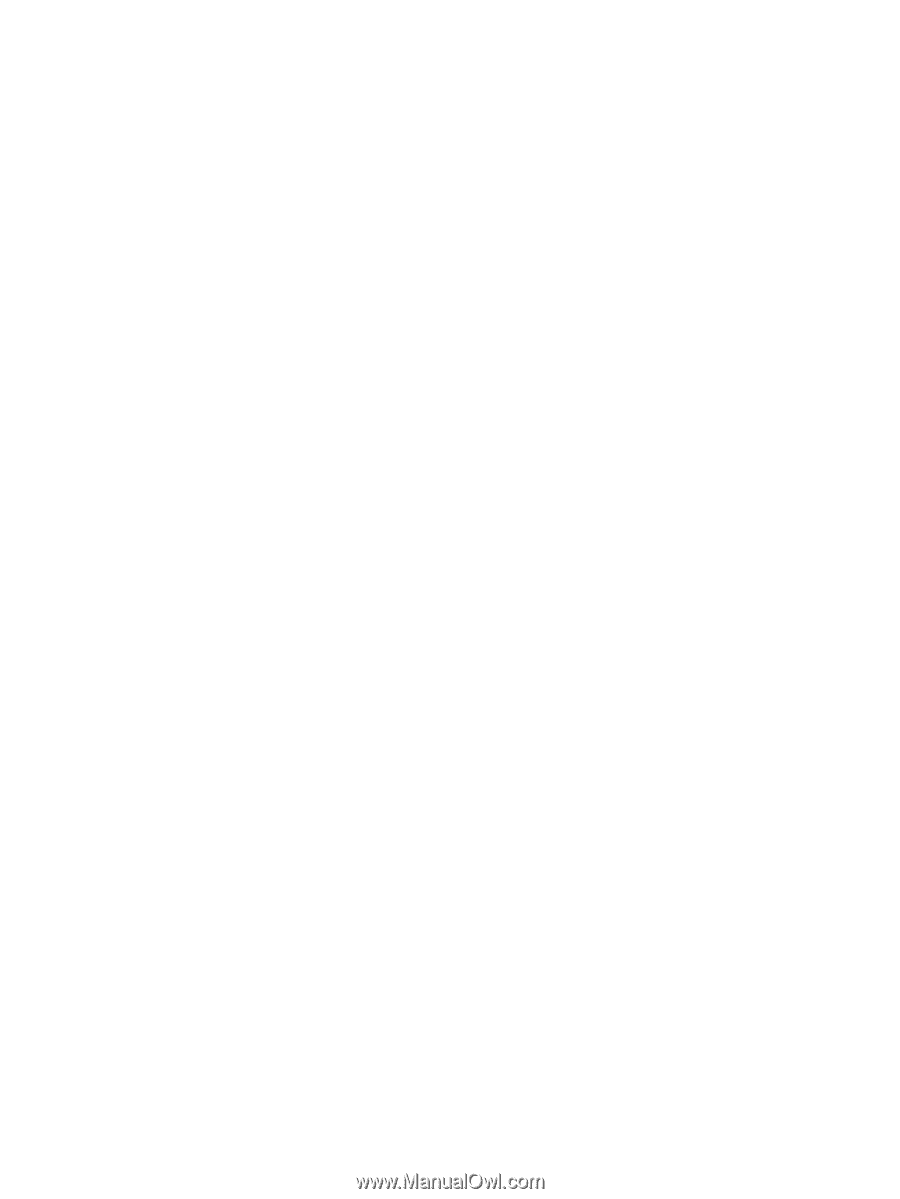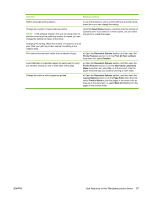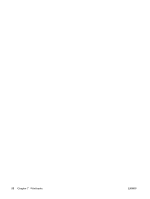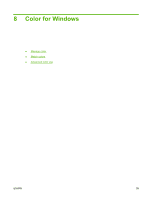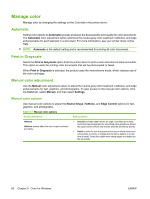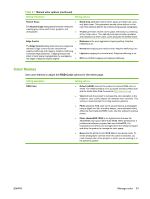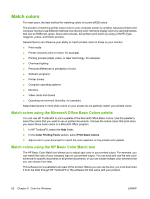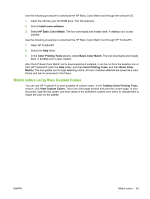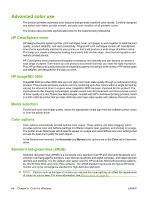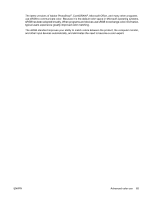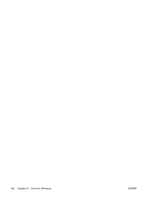HP Color LaserJet CP2025 HP Color LaserJet CP2020 Series - User Guide - Page 72
Match colors, Match colors using the Microsoft Office Basic Colors palette - ink
 |
View all HP Color LaserJet CP2025 manuals
Add to My Manuals
Save this manual to your list of manuals |
Page 72 highlights
Match colors For most users, the best method for matching colors is to print sRGB colors. The process of matching printer output color to your computer screen is complex, because printers and computer monitors use different methods of producing color. Monitors display colors by using light pixels that use an RGB (red, green, blue) color process, but printers print colors by using a CMYK (cyan, magenta, yellow, and black) process. Several factors can influence your ability to match printed colors to those on your monitor: ● Print media ● Printer colorants (inks or toners, for example) ● Printing process (inkjet, press, or laser technology, for example) ● Overhead lighting ● Personal differences in perception of color ● Software programs ● Printer drivers ● Computer operating systems ● Monitors ● Video cards and drivers ● Operating environment (humidity, for example) Keep these factors in mind when colors on your screen do not perfectly match your printed colors. Match colors using the Microsoft Office Basic Colors palette You can use HP ToolboxFX to print a palette of the Microsoft Office Basic Colors. Use this palette to select the colors that you want to use in printed documents. It shows the actual colors that print when you select these basic colors in a Microsoft Office program. 1. In HP ToolboxFX, select the Help folder. 2. In the Color Printing Tools section, select Print Basic Colors. 3. Adjust color in your document to match the color selection on the printed color palette. Match colors using the HP Basic Color Match tool The HP Basic Color Match tool allows you to adjust spot color in your printed output. For example, you can match the color of your company logo on your printed output. You can save and use the new color schemes for specific documents or all printed documents, or you can create multiple color schemes that you can choose from later. This software tool is available to all users of this product. Before you can use the tool, you must download it from the Web through HP ToolboxFX or the software CD that came with your product. 62 Chapter 8 Color for Windows ENWW