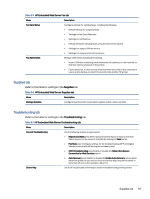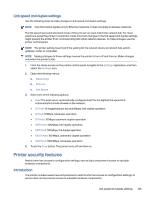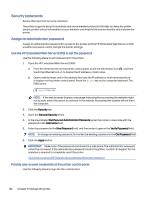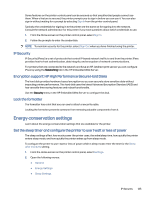HP Color LaserJet Enterprise Flow MFP X58045z User Guide - Page 132
Manually con IPv4 TCP/IP parameters from the control panel, Enable Manual Settings
 |
View all HP Color LaserJet Enterprise Flow MFP X58045z manuals
Add to My Manuals
Save this manual to your list of manuals |
Page 132 highlights
4. Click the Apply button to save the changes. Manually configure IPv4 TCP/IP parameters from the control panel Use the control-panel Settings menus to manually set an IPv4 address, subnet mask, and default gateway. 1. From the Home screen on the printer control panel, navigate to the Settings application, and then select the Settings icon. 2. Open the following menus: a. Networking b. Ethernet c. TCP/IP d. IPV 4 Settings e. Config Method 3. Select the Manual option, and then touch the Save button. 4. Open the Manual Settings menu. 5. Touch the IP Address, Subnet Mask, or Default Gateway option. 6. Touch the first field to open a keypad. Enter the correct digits for the field, and then touch the OK button. Repeat the process for each field, and then touch the Save button. Manually configure IPv6 TCP/IP parameters from the control panel Use the control-panel Settings menus to manually set an IPv6 address. 1. From the Home screen on the printer control panel, navigate to the Settings application, and then select the Settings icon. 2. To enable manual configuration, open the following menus: a. Networking b. Ethernet c. TCP/IP d. IPV6 Settings 3. Select Enable, and then select On. 4. Select the Enable Manual Settings option, and then touch the Done button. 5. To configure the address, open the Address menu, and then touch the field to open a keypad. 6. Use the keypad to enter the address, and then touch the OK button. 7. Touch Save. 122 Chapter 8 Manage the printer