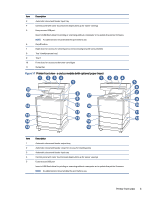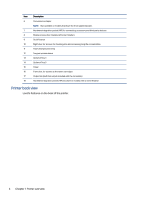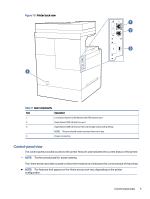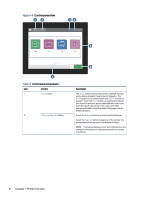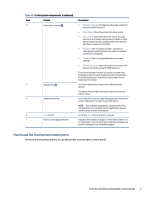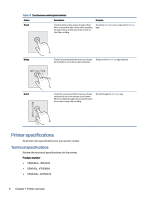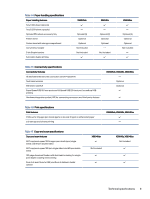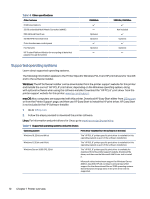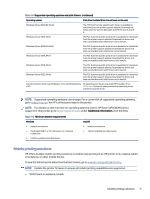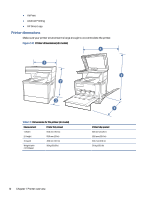HP Color LaserJet Enterprise Flow MFP X58045z User Guide - Page 17
How to use the touchscreen control panel
 |
View all HP Color LaserJet Enterprise Flow MFP X58045z manuals
Add to My Manuals
Save this manual to your list of manuals |
Page 17 highlights
Table 1-2 Control panel components (continued) Item Control 3 Information button 4 Help button 5 Applications area 6 Copy button 7 Home-screen page indicator Description ● Display Language: Change the language setting for the current user session. ● Sleep Mode: Place the printer into sleep mode. ● Wi-Fi Direct: View information for how to connect directly to the printer using a phone, tablet, or other device with Wi-Fi (only available when the optional wireless accessory is installed). ● Wireless: View or change wireless connection settings (only available when the optional wireless accessory is installed). ● Ethernet: View or change Ethernet connection settings. ● HP Web Services: View information to connect and print to the printer using HP Web Services. Touch the information button to access a screen that provides access to several types of printer information. Touch the buttons at the bottom of the screen for the following information: Touch the Help button to open the embedded help system. The status line provides information about the overall printer status. Touch any of the icons to open the application. Swipe the screen sideways to access more applications. NOTE: The available applications vary by printer. The administrator can configure which applications appear and the order in which they appear. Touch the Copy button to start a copy job. Indicates the number of pages on the Home screen or in an application. The current page is highlighted. Swipe the screen sideways to scroll between pages. How to use the touchscreen control panel Perform the following actions to use the printer touchscreen control panel. How to use the touchscreen control panel 7