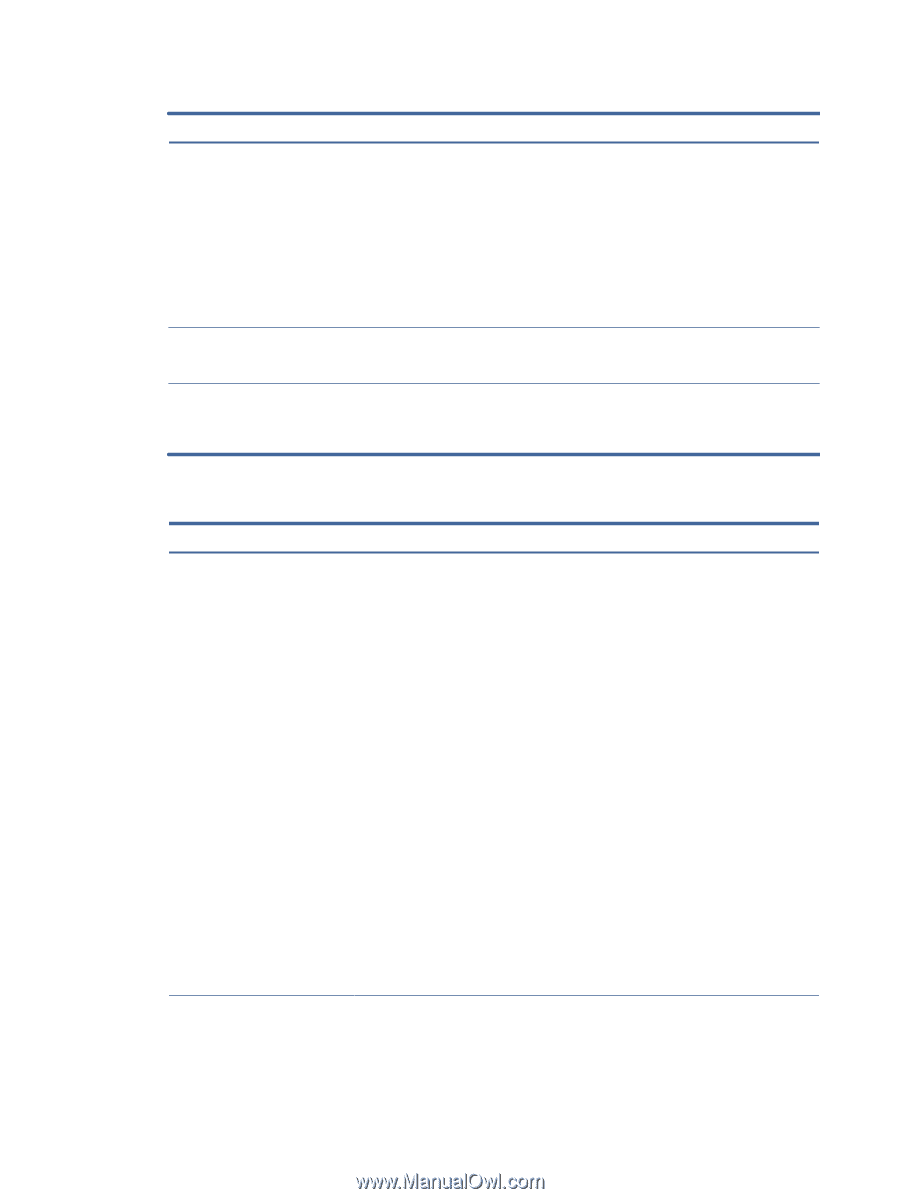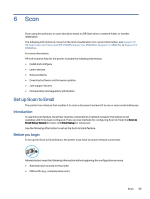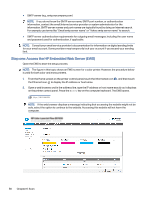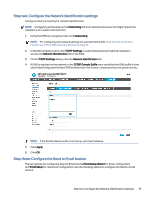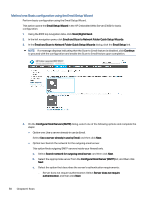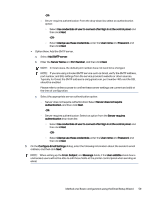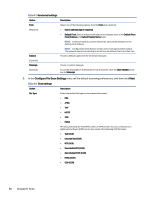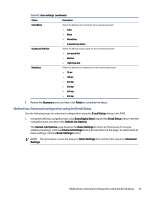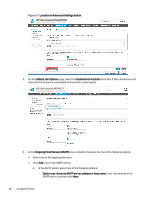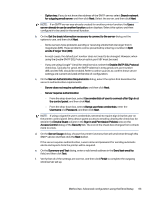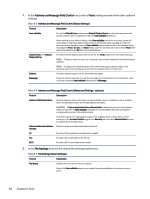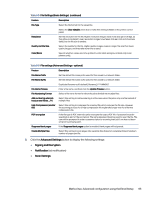HP Color LaserJet Enterprise Flow MFP X58045z User Guide - Page 70
Con File Scan Settings, In the, area, set the default scanning preferences, and then click
 |
View all HP Color LaserJet Enterprise Flow MFP X58045z manuals
Add to My Manuals
Save this manual to your list of manuals |
Page 70 highlights
Table 6-1 Send email settings Option Description From Select one of the following options from the From drop-down list: (Required) ● User's address (sign-in required) ● Default From: Enter a default email address and display name in the Default From Email Address and Default Display Name fields NOTE: Create an email account for the printer, and use this address for the default email address. NOTE: Configure the email feature so that users must sign in before using it. This prevents users from sending an email from an address that is not their own. Subject Provide a default subject line for the email messages. (Optional) Message Create a custom message. (Optional) To use this message for all emails sent from the printer, clear the User editable check box for Message. 6. In the Configure File Scan Settings area, set the default scanning preferences, and then click Next. Table 6-2 Scan settings Option Description File Type Select the default file type for the scanned document: ● PDF ● JPEG ● TIFF ● MTIFF ● XPS ● PDF/A HP LaserJet Enterprise Flow MFP printers or MFP printers that are connected to a digital send software (DSS) server also support the following OCR file types: ● Text (OCR) ● Unicode Text (OCR) ● RTF (OCR) ● Searchable PDF (OCR) ● Searchable PDF/A (OCR) ● HTML (OCR) ● CSV (OCR) 60 Chapter 6 Scan