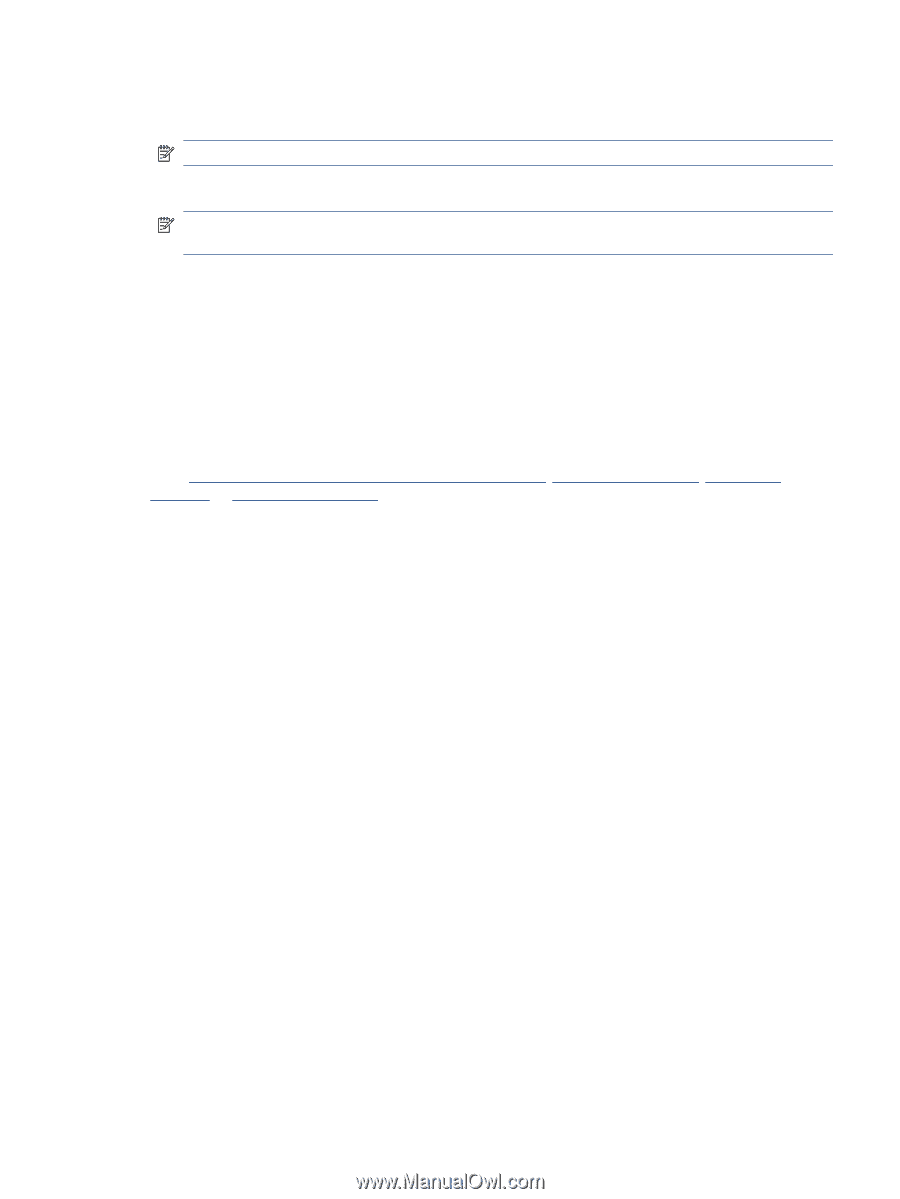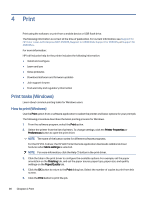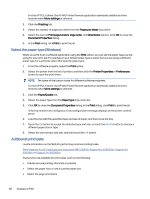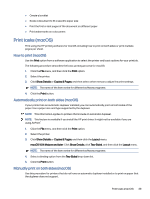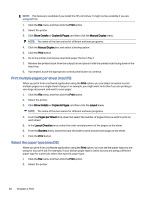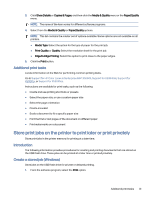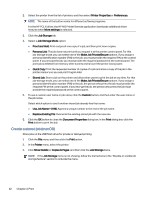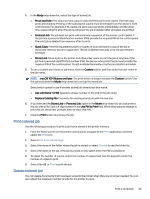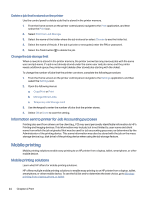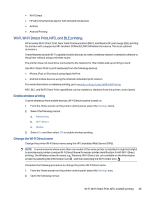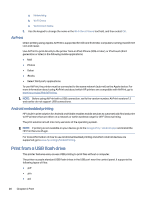HP Color LaserJet Enterprise Flow MFP X58045z User Guide - Page 51
Additional print tasks, Store print jobs on the printer to print later or print privately
 |
View all HP Color LaserJet Enterprise Flow MFP X58045z manuals
Add to My Manuals
Save this manual to your list of manuals |
Page 51 highlights
3. Click Show Details or Copies & Pages, and then click the Media & Quality menu or the Paper/Quality menu. NOTE: The name of the item varies for different software programs. 4. Select from the Media & Quality or Paper/Quality options. NOTE: This list contains the master set of options available. Some options are not available on all printers. ● Media Type: Select the option for the type of paper for the print job. ● Print Quality or Quality: Select the resolution level for the print job. ● Edge-To-Edge Printing: Select this option to print close to the paper edges. 5. Click the Print button. Additional print tasks Locate information on the Web for performing common printing tasks. Go to Support for HP Color LaserJet Enterprise MFP X58045, Support for X58045dn, Support for X58045x, or Support for X58045zs. Instructions are available for print tasks, such as the following: ● Create and use printing shortcuts or presets ● Select the paper size, or use a custom paper size ● Select the page orientation ● Create a booklet ● Scale a document to fit a specific paper size ● Print the first or last pages of the document on different paper ● Print watermarks on a document Store print jobs on the printer to print later or print privately Store print jobs in the printer memory for printing at a later time. Introduction The following information provides procedures for creating and printing documents that are stored on the USB flash drive. These jobs can be printed at a later time or printed privately. Create a stored job (Windows) Store jobs on the USB flash drive for private or delayed printing. 1. From the software program, select the Print option. Additional print tasks 41