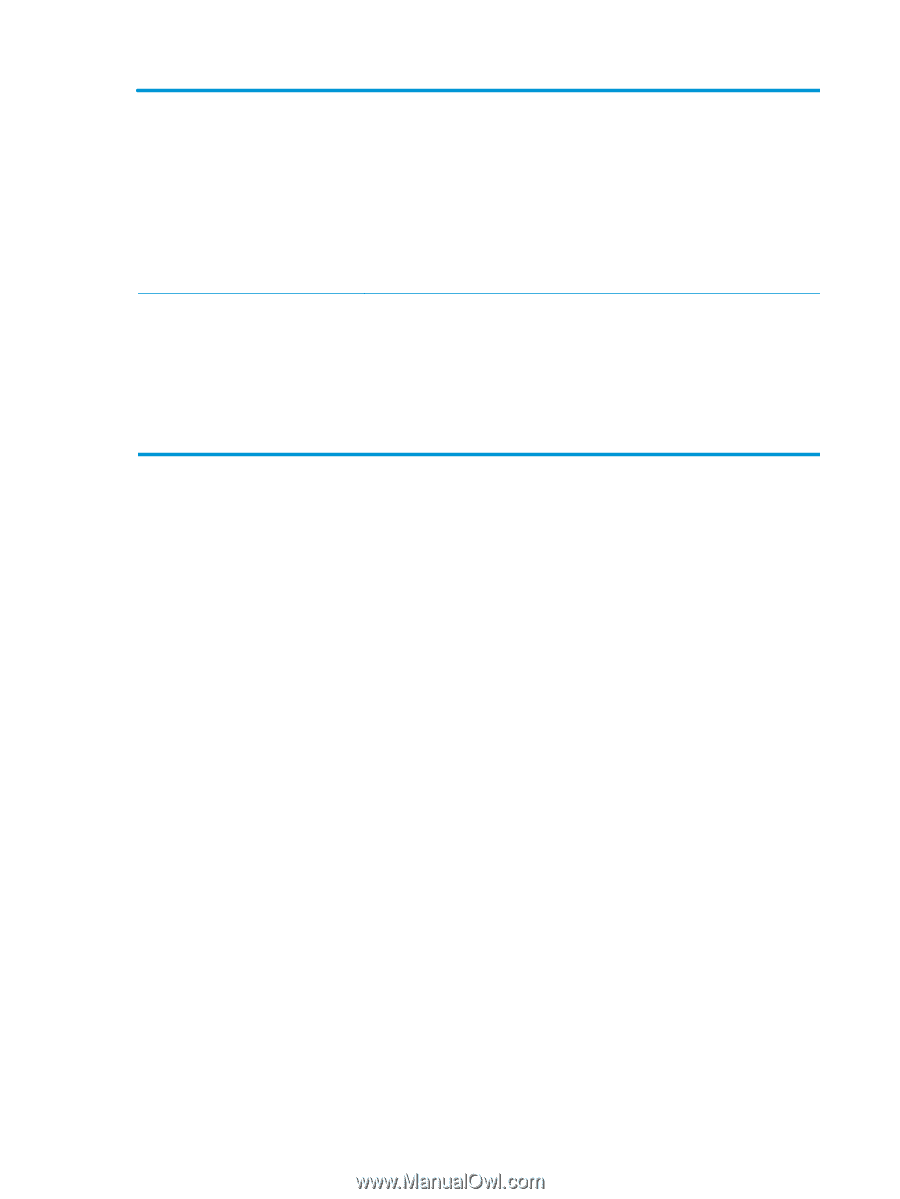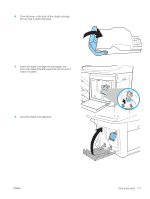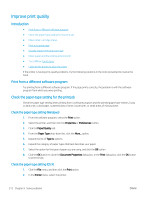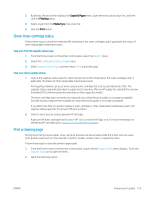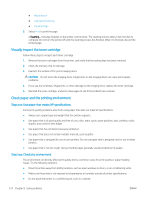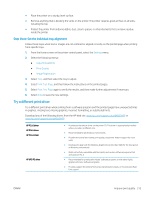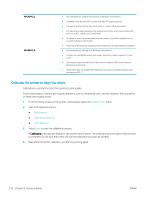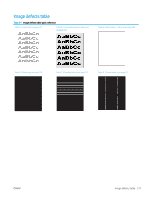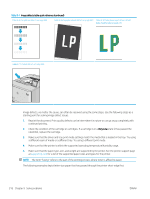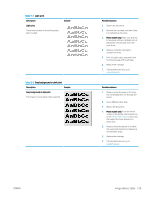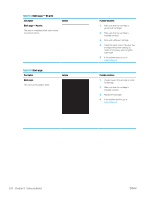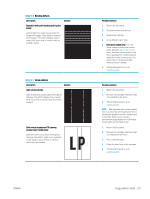HP Color LaserJet Enterprise MFP M682 User Guide - Page 230
Calibrate the printer to align the colors, Support Tools, Maintenance, Calibration/Cleaning
 |
View all HP Color LaserJet Enterprise MFP M682 manuals
Add to My Manuals
Save this manual to your list of manuals |
Page 230 highlights
HP UPD PCL 5 HP UPD PCL 6 ● Recommended for general office printing in Windows environments ● Compatible with previous PCL versions and older HP LaserJet printers ● The best choice for printing from third-party or custom software programs ● The best choice when operating with mixed environments, which require the printer to be set to PCL 5 (UNIX, Linux, mainframe) ● Designed for use in corporate Windows environments to provide a single driver for use with multiple printer models ● Preferred when printing to multiple printer models from a mobile Windows computer ● Recommended for printing in all Windows environments ● Provides the overall best speed, print quality, and printer feature support for most users ● Developed to align with Windows Graphic Device Interface (GDI) for best speed in Windows environments ● Might not be fully compatible with third-party and custom software programs that are based on PCL 5 Calibrate the printer to align the colors Calibration is a printer function that optimizes print quality. Follow these steps to resolve print-quality problems such as misaligned color, colored shadows, blurry graphics, or other print-quality issues. 1. From the Home screen on the printer control panel, select the Support Tools menu. 2. Select the following menus: ● Maintenance ● Calibration/Cleaning ● Full Calibration 3. Select Start to start the calibration process. A Calibrating message will display on the printer control panel. The calibration process takes a few minutes to complete. Do not turn the printer off until the calibration process has finished. 4. Wait while the printer calibrates, and then try printing again. 216 Chapter 9 Solve problems ENWW