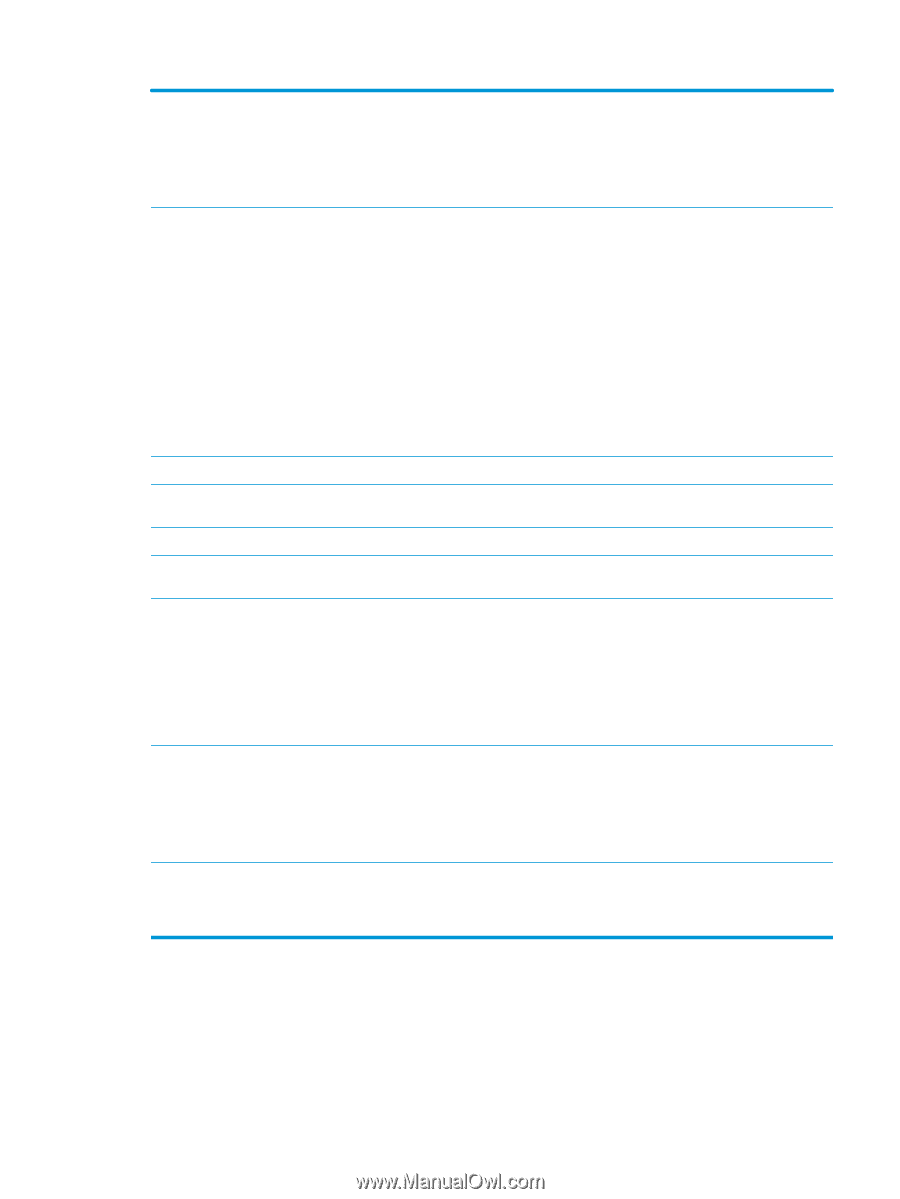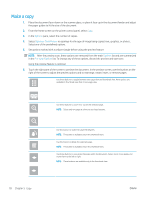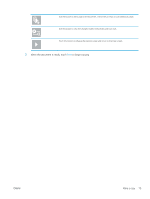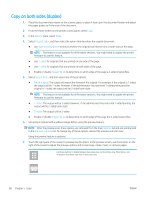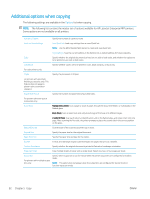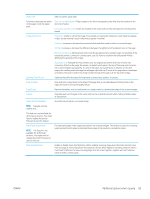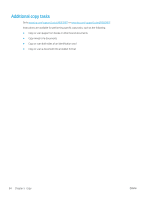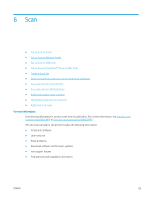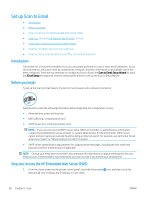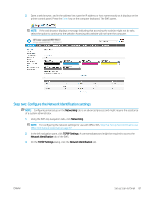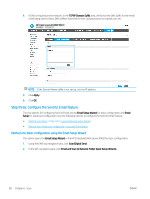HP Color LaserJet Enterprise MFP M682 User Guide - Page 97
Optimize Text/Picture, Blank Suppression
 |
View all HP Color LaserJet Enterprise MFP M682 manuals
Add to My Manuals
Save this manual to your list of manuals |
Page 97 highlights
Paper Path Select a specific paper path: For printers that have an option to flip pages inside the paper path. Face-up (straightest path): Pages output to the bin in the opposite order that they were placed in the document feeder. Face-down (correct order): Pages are stacked in the same order as they were placed in the document feeder. Image Adjustment Sharpness: Clarify or soften the image. For example, increasing the sharpness could make text appear crisper, but decreasing it could make photos appear smoother. Darkness: Increase or decrease the amount of white and black used in colors in scanned images. Contrast: Increase or decrease the difference between the lightest and the darkest color on the page. Background Cleanup: Remove faint colors from the background of scanned images. For example, if the original document is printed on colored paper, use this feature to lighten the background without affecting the darkness of the image. Automatic Tone: Available for Flow printers only. For original documents that have at least 100 characters of text on the page, the printer can detect which edge is the top of the page, and it orients the scanned images appropriately. If some of the pages are upside-down in relation to the other pages, the resulting scanned image has all pages right-side-up. If some of the pages have a landscape orientation, the printer rotates the image so that the top of the page is at the top of the image. Optimize Text/Picture Optimize the job for the type of image being scanned: text, graphics, or photos. Edge-to-Edge Scan and print a copy closer to the edge of the page than is normally allowed. Printing close to the edge can result in some print-quality issues. Erase Edges Remove blemishes, such as dark borders or staple marks, by cleaning the edges of the scanned image. Collate Assemble each set of pages in the same order as the original document when making multiple copies of a document. Automatically Straighten Automatically straighten a scanned image. NOTE: Available on Flow models only. This feature is not available for all firmware versions. You might need to update the printer firmware to use this feature. Blank Page Suppression NOTE: This feature is not available for all firmware versions. You might need to update the printer firmware to use this feature. Exclude blank pages in the original document from scanned images. This feature is useful for scanning pages printed on both sides to eliminate blank pages in the resulting scanned document. Multi-feed Detection Enable or disable multi-feed detection. When enabled, scanning stops when the printer detects more than one page at a time being fed in the document feeder. When disabled, scanning continues when a multi-feed is detected, to allow scanning pages that are stuck together, originals with self-adhesive notes on them, or thick paper. ENWW Additional options when copying 83