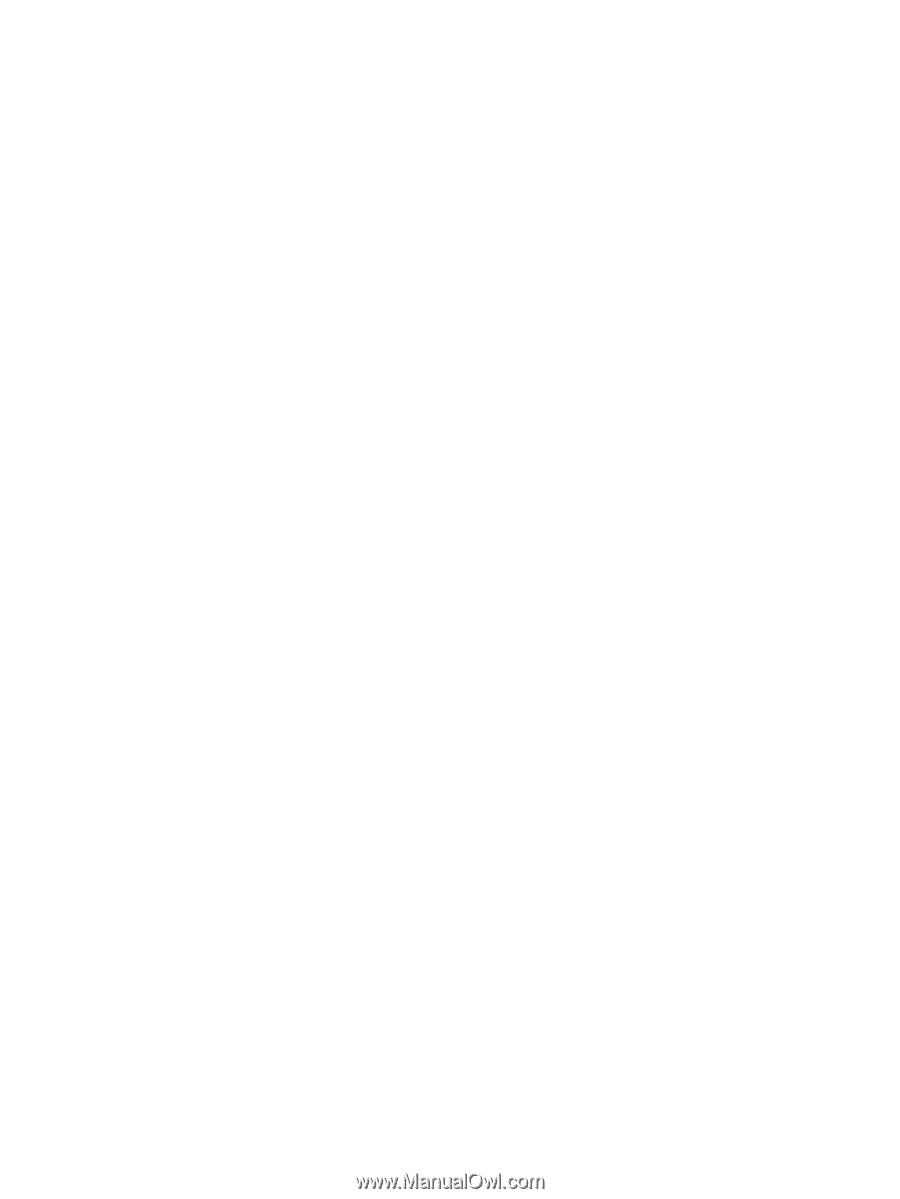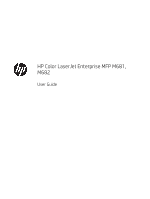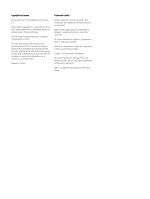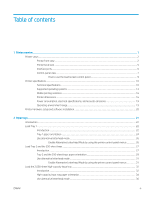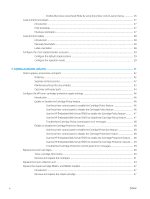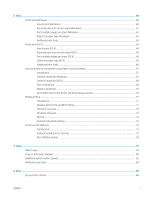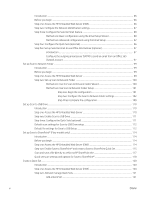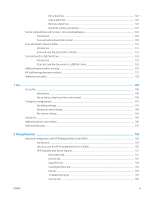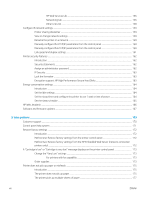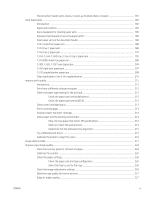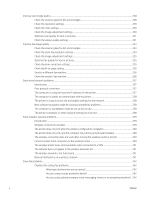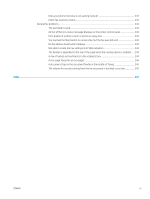Introduction
........................................................................................................................................................
86
Before you begin
...............................................................................................................................................
86
Step one: Access the HP Embedded Web Server (EWS)
.............................................................................
86
Step two: Configure the Network Identification settings
............................................................................
87
Step three: Configure the Send to Email feature
.........................................................................................
88
Method one: Basic configuration using the Email Setup Wizard
...........................................
88
Method two: Advanced configuration using the Email Setup
................................................
92
Step four: Configure the Quick Sets (optional)
.............................................................................................
96
Step five: Set up Send to Email to use Office 365 Outlook (optional)
.......................................................
97
Introduction
...................................................................................................................................
97
Configure the outgoing email server (SMTP) to send an email from an Office 365
Outlook account
............................................................................................................................
97
Set up Scan to Network Folder
............................................................................................................................................
99
Introduction
........................................................................................................................................................
99
Before you begin
...............................................................................................................................................
99
Step one: Access the HP Embedded Web Server
.........................................................................................
99
Step two: Set up Scan to Network Folder
...................................................................................................
100
Method one: Use the Scan to Network Folder Wizard
..........................................................
100
Method two: Use Scan to Network Folder Setup
..................................................................
101
Step one: Begin the configuration
.......................................................................
101
Step two: Configure the Scan to Network Folder settings
..............................
102
Step three: Complete the configuration
.............................................................
109
Set up Scan to USB Drive
....................................................................................................................................................
110
Introduction
......................................................................................................................................................
110
Step one: Access the HP Embedded Web Server
.......................................................................................
110
Step two: Enable Scan to USB Drive
.............................................................................................................
111
Step three: Configure the Quick Sets (optional)
.........................................................................................
111
Default scan settings for Scan to USB Drive setup
....................................................................................
112
Default file settings for Save to USB Setup
................................................................................................
112
Set up Save to SharePoint® (Flow models only)
.............................................................................................................
114
Introduction
......................................................................................................................................................
114
Before you begin
.............................................................................................................................................
114
Step one: Access the HP Embedded Web Server (EWS)
...........................................................................
114
Step two: Enable Save to SharePoint® and create a Save to SharePoint Quick Set
.............................
115
Scan and save a file directly to a Microsoft® SharePoint site
...................................................................
117
Quick set scan settings and options for Save to SharePoint®
.................................................................
118
Create a Quick Set
................................................................................................................................................................
120
Introduction
......................................................................................................................................................
120
Step one: Access the HP Embedded Web Server (EWS)
...........................................................................
120
Step two: Add and manage Quick Sets
........................................................................................................
121
Add a Quick Set
...........................................................................................................................
121
vi
ENWW