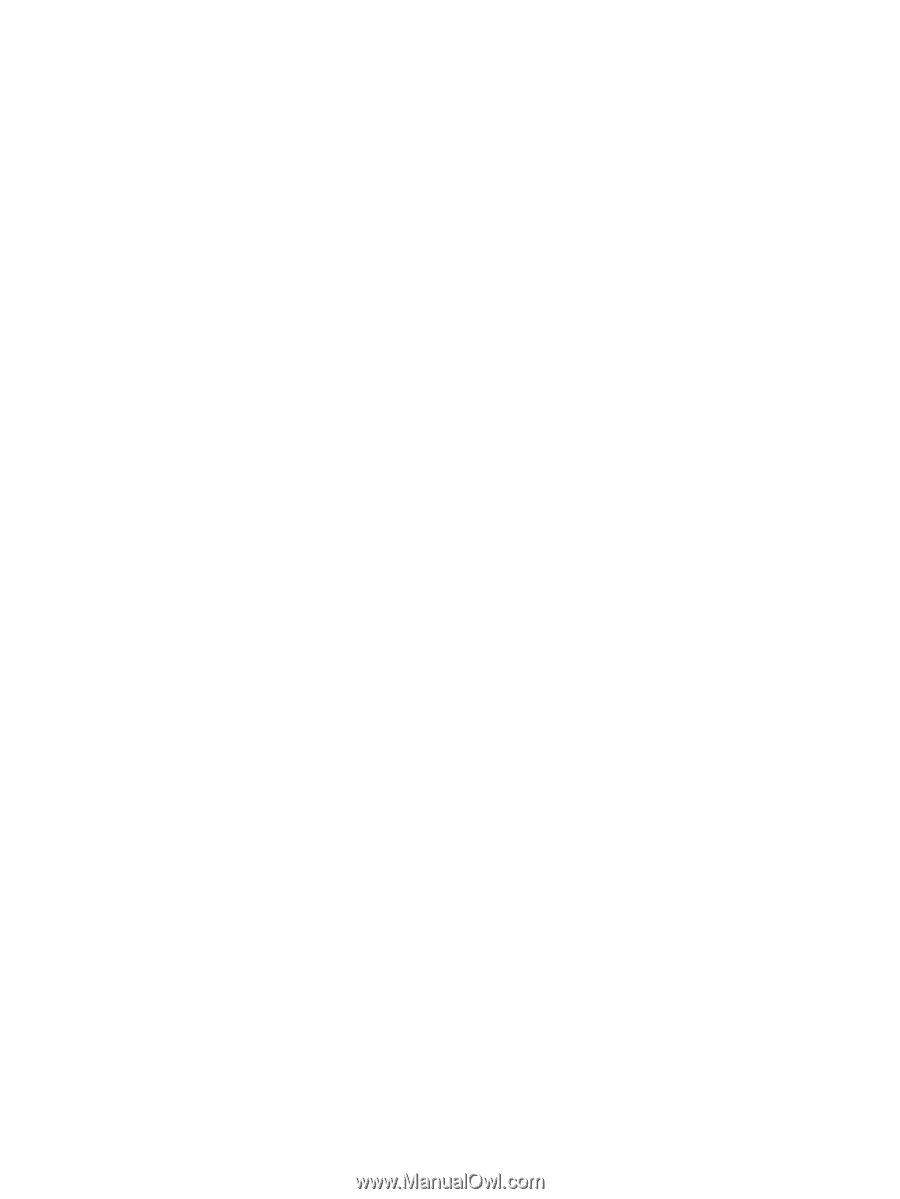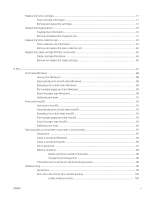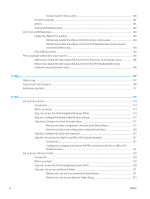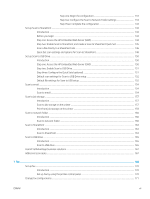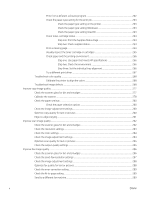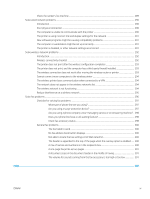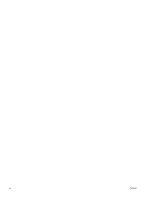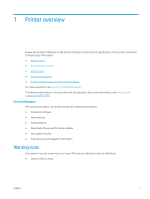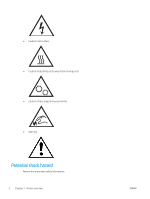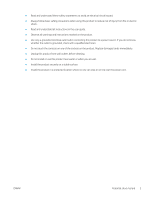Print from a different software program
................................................................................
262
Check the paper-type setting for the print job
......................................................................
263
Check the paper type setting on the printer
.....................................................
263
Check the paper type setting (Windows)
...........................................................
263
Check the paper type setting (macOS)
...............................................................
263
Check toner-cartridge status
....................................................................................................
264
Step one: Print the Supplies Status Page
..........................................................
264
Step two: Check supplies status
..........................................................................
264
Print a cleaning page
..................................................................................................................
264
Visually inspect the toner cartridge or cartridges
.................................................................
265
Check paper and the printing environment
............................................................................
266
Step one: Use paper that meets HP specifications
..........................................
266
Step two: Check the environment
.......................................................................
266
Step three: Set the individual tray alignment
....................................................
266
Try a different print driver
.........................................................................................................
267
Troubleshoot color quality
.............................................................................................................................
268
Calibrate the printer to align the colors
..................................................................................
268
Troubleshoot image defects
.........................................................................................................................
268
Improve copy image quality
...............................................................................................................................................
277
Check the scanner glass for dirt and smudges
..........................................................................................
277
Calibrate the scanner
......................................................................................................................................
278
Check the paper settings
...............................................................................................................................
280
Check the paper selection options
...........................................................................................
280
Check the image-adjustment settings
........................................................................................................
280
Optimize copy quality for text or pictures
...................................................................................................
280
Edge-to-edge copying
....................................................................................................................................
281
Improve scan image quality
...............................................................................................................................................
282
Check the scanner glass for dirt and smudges
..........................................................................................
282
Check the resolution settings
.......................................................................................................................
283
Check the color settings
.................................................................................................................................
284
Check the image-adjustment settings
........................................................................................................
284
Optimize scan quality for text or pictures
...................................................................................................
285
Check the output-quality settings
................................................................................................................
285
Improve fax image quality
..................................................................................................................................................
286
Check the scanner glass for dirt and smudges
..........................................................................................
286
Check the send-fax resolution settings
.......................................................................................................
287
Check the image-adjustment settings
........................................................................................................
288
Optimize fax quality for text or pictures
......................................................................................................
288
Check the error-correction setting
...............................................................................................................
289
Check the fit-to-page setting
........................................................................................................................
289
Send to a different fax machine
....................................................................................................................
289
x
ENWW