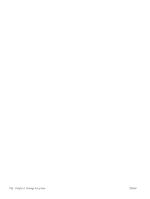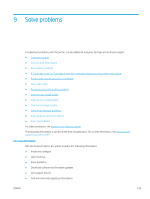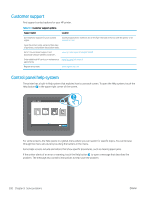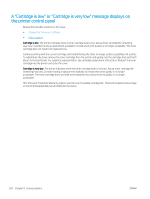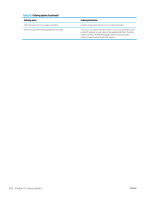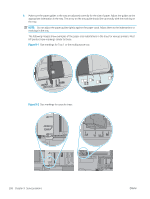HP Color LaserJet Enterprise MFP M776 User Guide - Page 217
Change the “Very Low” settings, Change the “Very Low” settings at the control panel
 |
View all HP Color LaserJet Enterprise MFP M776 manuals
Add to My Manuals
Save this manual to your list of manuals |
Page 217 highlights
Change the "Very Low" settings You can change the way the printer reacts when supplies reach the Very Low state. You do not have to reestablish these settings when you install a new cartridge. ● Change the "Very Low" settings at the control panel ● For printers with fax capability Change the "Very Low" settings at the control panel Change the setting at the printer control panel. 1. From the Home screen on the printer control panel, navigate to the Settings application, and then select the Settings icon. 2. Open the following menus: a. Manage Supplies b. Very Low Behavior c. Black Cartridge or Color Cartridges 3. Select one of the following options: ● Select the Stop option to set the printer to stop printing when the cartridge reaches the Very Low threshold. ● Select the Prompt to continue option to set the printer to stop printing when the cartridge reaches the Very Low threshold. You can acknowledge the prompt or replace the cartridge to resume printing. ● Select the Continue option to set the printer to alert you that the cartridge is very low, and to continue printing beyond the Very Low setting without interaction. This can result in unsatisfactory print quality. For printers with fax capability When the printer is set to the Stop or Prompt to continue option, there is some risk that faxes will not print when the printer resumes printing. This can occur if the printer has received more faxes than the memory can hold while the printer is waiting. The printer can print faxes without interruption when it passes the Very Low threshold if you select the Continue option for the cartridge, but print quality might degrade. Order supplies Order supplies and paper for your HP printer. Table 9-2 Ordering options Ordering option Order supplies and paper Ordering information http://www.hp.com/go/SureSupply ENWW A "Cartridge is low" or "Cartridge is very low" message displays on the printer control panel 203