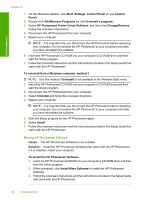HP D7260 Windows Help - Page 105
Cause, Solution, Preferences, Contact HP
 |
UPC - 883585100026
View all HP D7260 manuals
Add to My Manuals
Save this manual to your list of manuals |
Page 105 highlights
Troubleshooting Chapter 12 For more information on installing the software and connecting the USB cable, see the Setup Guide that came with the HP Photosmart. The display shows the wrong language Cause: You might have selected the incorrect language when setting up the HP Photosmart. Solution: You can change the language settings at any time from the Preferences menu. For more information, see: "Set your language and country/region" on page 13 The wrong measurements are showing in menus on the display Cause: You might have selected the incorrect country/region when setting up the HP Photosmart. The country/region you select determines the paper sizes shown on the display. Solution: You can change the country/region settings from the Preferences menu. For more information, see: "Set your language and country/region" on page 13 I received a message on the display that the printer alignment failed Cause: The incorrect type of paper is loaded in the input tray (for example, colored paper, paper with text on it or, certain recycled paper). Solution: Load unused plain white letter or A4 paper into the input tray, and then try the alignment again. If the alignment fails again, you might have a defective sensor on the print head assembly. Contact HP support. Go to www.hp.com/support. If prompted, choose your country/region, and then click Contact HP for information on calling for technical support. For more information, see: "Align the printer" on page 89 I received a message on the display about a paper jam or a blocked print head assembly Cause: The HP Photosmart has a paper jam. 104 Troubleshooting