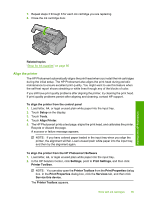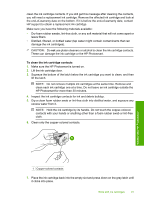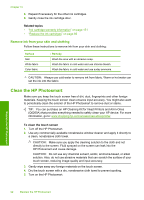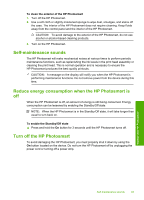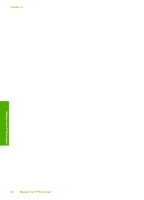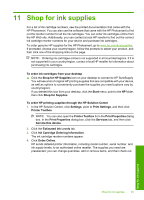HP D7260 Windows Help - Page 94
Self-maintenance sounds, Reduce energy consumption when the HP Photosmart is off - photosmart power cord
 |
UPC - 883585100026
View all HP D7260 manuals
Add to My Manuals
Save this manual to your list of manuals |
Page 94 highlights
To clean the exterior of the HP Photosmart 1. Turn off the HP Photosmart. 2. Use a soft cloth or slightly moistened sponge to wipe dust, smudges, and stains off the case. The interior of the HP Photosmart does not require cleaning. Keep fluids away from the control panel and the interior of the HP Photosmart. CAUTION: To avoid damage to the exterior of the HP Photosmart, do not use alcohol or alcohol-based cleaning products. 3. Turn on the HP Photosmart. Self-maintenance sounds The HP Photosmart will make mechanical noises at various times to perform periodic maintenance functions, such as replenishing the ink levels in the print head assembly or cleaning the print head. This is normal operation and is necessary to ensure the HP Photosmart produces the best quality printouts. CAUTION: A message on the display will notify you when the HP Photosmart is performing maintenance functions. Do not remove power from the device during this time. Reduce energy consumption when the HP Photosmart is off When the HP Photosmart is off, an amount of energy is still being consumed. Energy consumption can be lessened by enabling the Standby/Off state. NOTE: When the HP Photosmart is in the Standby/Off state, it will take longer than usual to turn back on. To enable the Standby/Off state ▲ Press and hold the On button for 3 seconds until the HP Photosmart turns off. Turn off the HP Photosmart To avoid damaging the HP Photosmart, you must properly shut it down by using the On button located on the device. Do not turn the HP Photosmart off by unplugging the power cord or turning off a power strip. Maintain the HP Photosmart Self-maintenance sounds 93