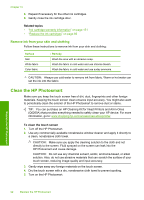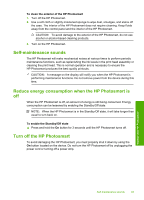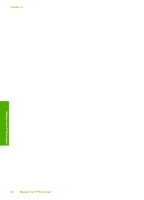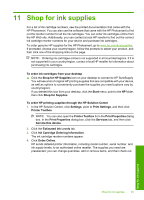HP D7260 Windows Help - Page 98
Troubleshooting, Communication problems over a USB connection - power cord
 |
UPC - 883585100026
View all HP D7260 manuals
Add to My Manuals
Save this manual to your list of manuals |
Page 98 highlights
Troubleshooting 12 Troubleshooting This section contains the following topics: • Troubleshooting tips • Hardware setup troubleshooting • Software installation troubleshooting • Wired network setup troubleshooting • Print quality troubleshooting • Print troubleshooting • Memory card and front USB port troubleshooting • Errors Troubleshooting tips This section contains the following topics: • Communication problems over a USB connection • Information on ink cartridges and the print head • Information on paper • Clear paper jams • View the Readme file Communication problems over a USB connection NOTE: For information on network communication problems, see "Wired network setup troubleshooting" on page 109. For information on communication problems involving a memory card, PictBridge camera, or storage device, see "Memory card and front USB port troubleshooting" on page 126. If the HP Photosmart and computer are not communicating with each other, try the following: • Look at the display on the HP Photosmart. If the display is blank and the On button is not lit, the HP Photosmart is turned off. Make sure the power cord is firmly connected to the HP Photosmart and plugged into a power outlet. Press the On button to turn on the HP Photosmart. • Check the USB cable. If you are using an older cable, it might not be working properly. Try connecting it to another product to see if the USB cable works. If you experience problems, the USB cable might need to be replaced. Also verify that the cable does not exceed 3 meters (9.8 feet) in length. • Check the connection from the HP Photosmart to your computer. Verify that the USB cable is securely plugged into the USB port on the back of the HP Photosmart. Make Troubleshooting 97