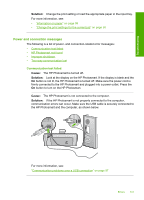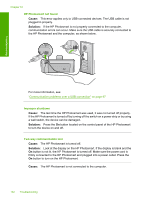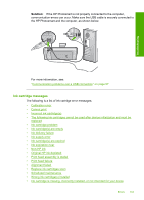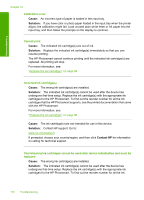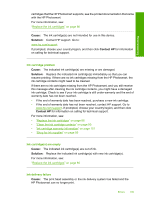HP D7260 Windows Help - Page 147
Solution, Contact HP, Cause, Ink supply error, Ink cartridges are expired, Ink expiration near - error codes
 |
UPC - 883585100026
View all HP D7260 manuals
Add to My Manuals
Save this manual to your list of manuals |
Page 147 highlights
Troubleshooting Chapter 12 Solution: Turn the HP Photosmart off, unplug the power cord, and wait 10 seconds. Then, plug the power cord back in and turn the device on. If you continue to receive this message, write down the error code provided in the message, and then contact HP support. Go to: www.hp.com/support If prompted, choose your country/region, and then click Contact HP for information on calling for technical support. Ink supply error Cause: The indicated ink cartridge was removed during maintenance. Solution: Replace the indicated ink cartridge with the previous ink cartridge during the maintenance procedure. After the maintenance procedure is complete, you can insert the new ink cartridge. For more information, see: "Replace the ink cartridges" on page 86 Ink cartridge(s) are expired Cause: The ink in the indicated ink cartridge(s) is at the expiration date. Solution: Each ink cartridge has an expiration date. The purpose of expiration is to protect the printing system and to ensure ink quality. When you receive an ink cartridge(s) are expired message, remove and replace the expired ink cartridge, and then close the message. You can also continue printing without replacing the ink cartridge, by following the instructions on the HP Photosmart or the ink cartridge expiration message on your computer screen. HP recommends replacing the expired ink cartridges. HP cannot guarantee the quality or reliability of expired ink cartridges. Device service or repairs required as a result of using expired ink will not be covered under warranty. For more information, see: "Replace the ink cartridges" on page 86 Ink expiration near Cause: The ink in the indicated ink cartridge(s) is near expiration. Solution: One or more of the ink cartridges are near their expiration date. Each ink cartridge has an expiration date. The purpose of expiration is to protect the printing system and to ensure ink quality. When you receive an ink cartridge(s) are expired message, remove and replace the expired ink cartridge, and then close the message. You can also continue printing without replacing the ink cartridge, by following the instructions on the HP Photosmart or the ink cartridge expiration message on your computer screen. HP recommends replacing the expired ink cartridges. HP cannot guarantee the quality or reliability of expired ink cartridges. 146 Troubleshooting