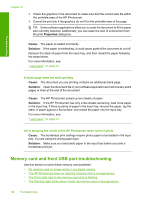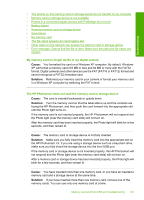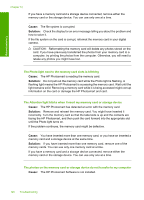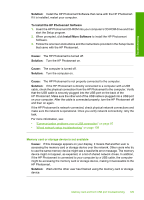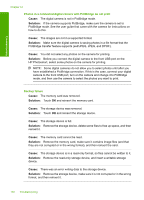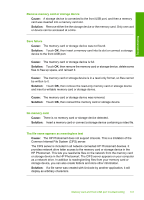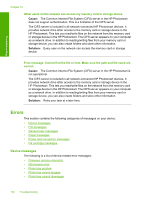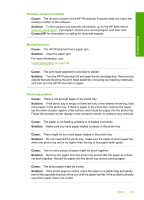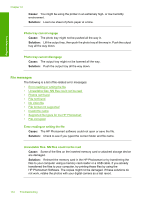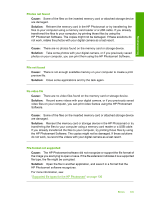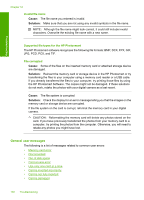HP D7260 Windows Help - Page 132
Remove memory card or storage device, Save failure, No memory card
 |
UPC - 883585100026
View all HP D7260 manuals
Add to My Manuals
Save this manual to your list of manuals |
Page 132 highlights
Troubleshooting Remove memory card or storage device Cause: A storage device is connected to the front USB port, and then a memory card was inserted into a memory card slot. Solution: Remove either the the storage device or the memory card. Only one card or device can be accessed at a time. Save failure Cause: The memory card or storage device was not found. Solution: Touch OK, then insert a memory card into its slot or connect a storage device to the front USB port. Cause: The memory card or storage device is full. Solution: Touch OK, then remove the memory card or storage device, delete some files to free up space, and reinsert it. Cause: The memory card or storage device is in a read-only format, so files cannot be written to it. Solution: Touch OK, then remove the read-only memory card or storage device and insert a writable memory card or storage device. Cause: The memory card or storage device was removed. Solution: Touch OK, then reinsert the memory card or storage device. No memory card Cause: There is no memory card or storage device detected. Solution: Insert a memory card or connect a storage device containing a video file. The file name appears as meaningless text Cause: The HP Photosmart does not support Unicode. This is a limitation of the Common Internet File System (CIFS) server. The CIFS server is included in all network-connected HP Photosmart devices. It provides network drive letter access to the memory card or storage device in the HP Photosmart. This lets you read/write files on the network from the memory card or storage device in the HP Photosmart. The CIFS server appears on your computer as a network drive. In addition to reading/writing files from your memory card or storage device, you can also create folders and store other information. Solution: If a file name was created with Unicode by another application, it will display as arbitrary characters. Memory card and front USB port troubleshooting 131