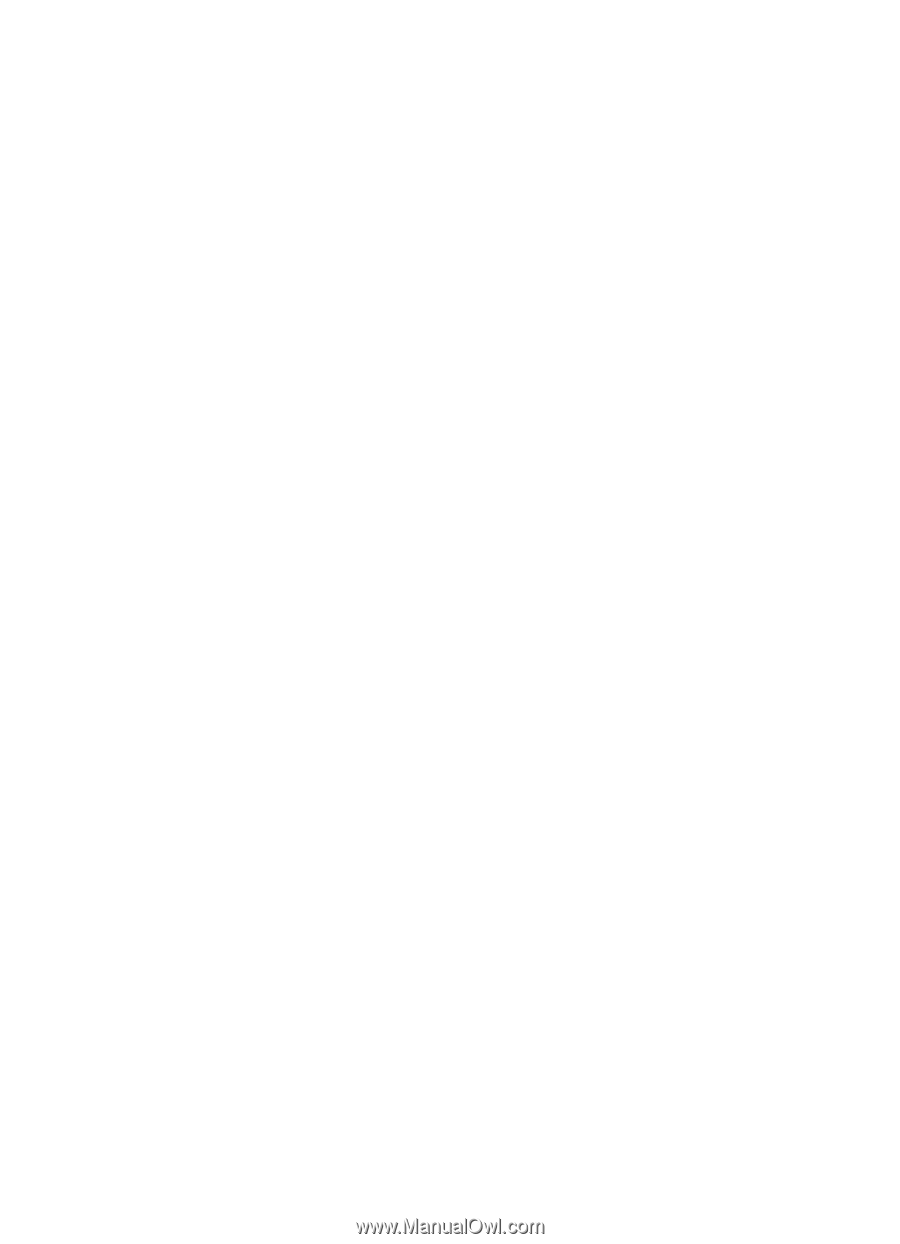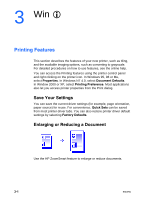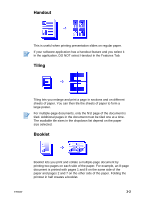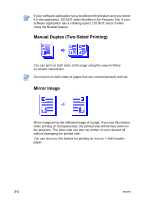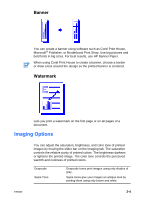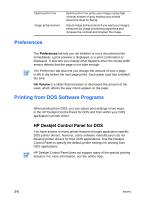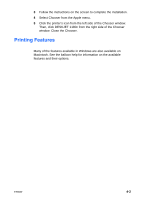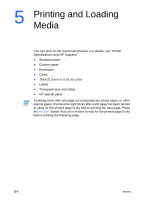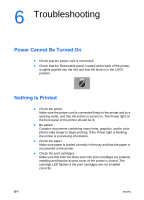HP Deskjet 1180c HP Deskjet 1180c series printers - (English) User Guide - Page 18
Installing the HP Deskjet Control Panel for DOS, DOS Printer Driver, Type DJCP, and press ENTER. - cartridge
 |
View all HP Deskjet 1180c manuals
Add to My Manuals
Save this manual to your list of manuals |
Page 18 highlights
Installing the HP Deskjet Control Panel for DOS Before you install the Control Panel, make sure your printer is set up and turned on. 1 Insert the Starter CD into the CD-ROM drive. 2 At the DOS prompt C:\>, type the CD-ROM drive letter and change the directory to \DOS\DJCP\. For example, type D: and press ENTER, then type cd \DOS\DJCP\, and press ENTER. 3 Type INSTALL, and press ENTER. 4 Follow the instructions on the screen to complete the installation. Using the HP Deskjet Control Panel for DOS 1 Open the Deskjet Control Panel by changing your directory to C:\HP1180c. 2 Type DJCP, and press ENTER. 3 Select printer settings that are not available from your DOS applications. Printer settings that are selected from a DOS application may override printer settings selected from the Control Panel. 4 If desired, clean and align the print cartridges for best print quality. DOS Printer Driver The manufacturers of DOS applications supply printer drivers. The HP Deskjet 850 is the recommended printer driver. If it is not available, use the HP Deskjet 600 or 500 series. ENWW 3-6