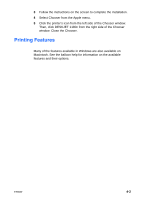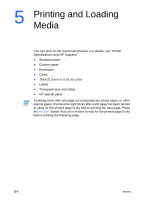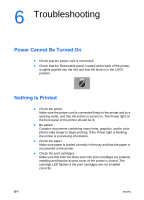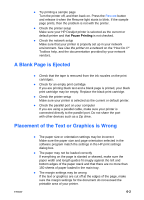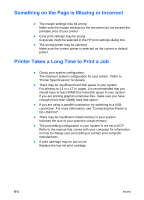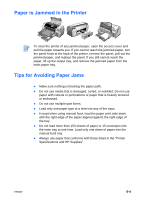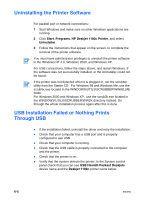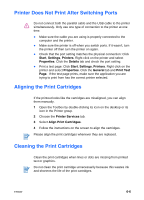HP Deskjet 1180c HP Deskjet 1180c series printers - (English) User Guide - Page 23
Troubleshooting, Power Cannot Be Turned On, Nothing Is Printed
 |
View all HP Deskjet 1180c manuals
Add to My Manuals
Save this manual to your list of manuals |
Page 23 highlights
6 Troubleshooting Power Cannot Be Turned On z Check that the power cord is connected. z Check that the Removable panel, located at the back of the printer, is tightly pushed into the slot and that the knob is in the LOCK position. Nothing Is Printed z Check the power Make sure the power cord is connected firmly to the printer and to a working outlet, and that the printer is turned on. The Power light on the front panel of the printer should be lit. z Be patient Complex documents containing many fonts, graphics, and/or color photos take longer to begin printing. If the Power light is blinking, the printer is processing information. z Check the paper Make sure paper is loaded correctly in the tray and that the paper is not jammed in the printer. z Check the print cartridges Make sure that both the black and color print cartridges are properly installed and that the access cover of the printer is closed. The cartridge LED flashes if the print cartridges are not installed correctly. 6-1 ENWW