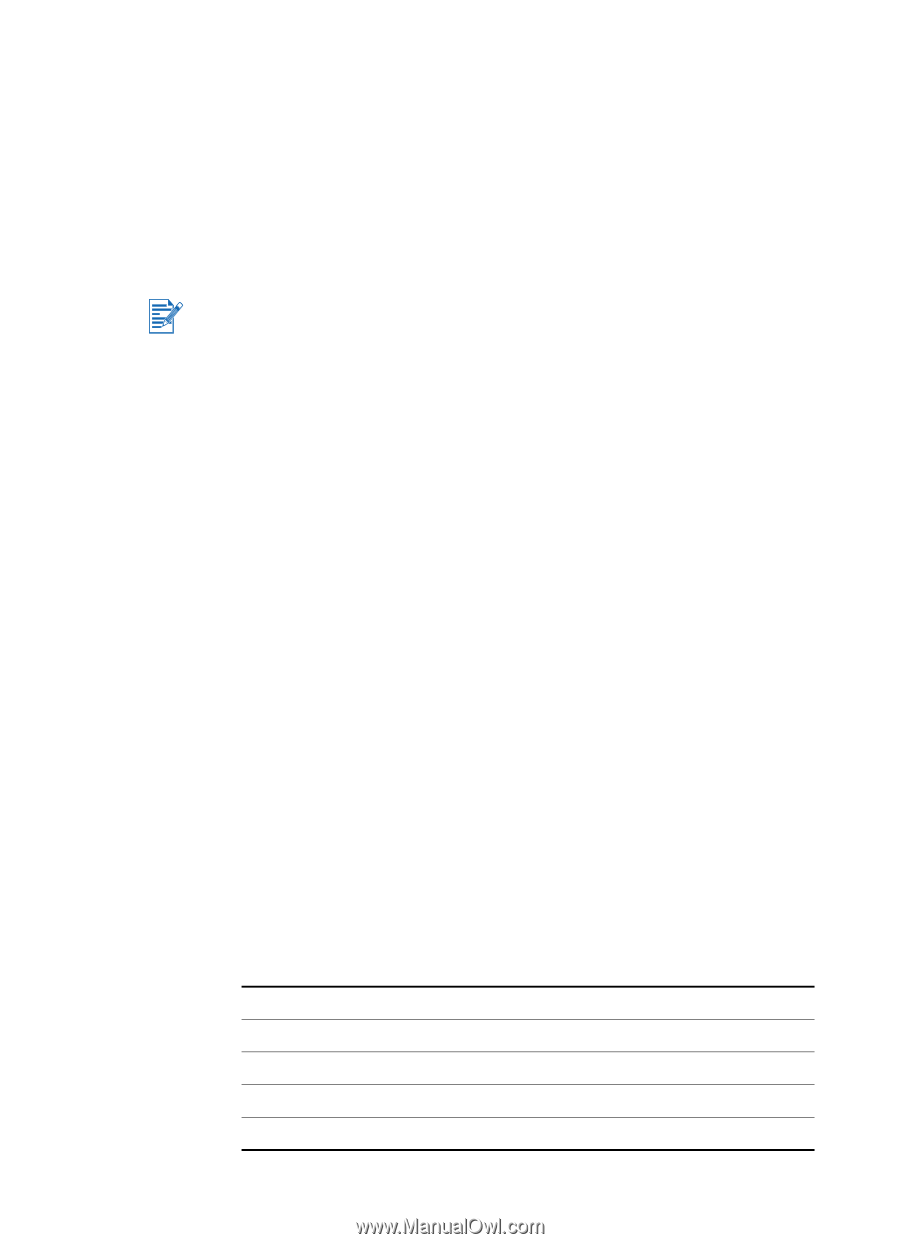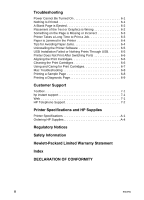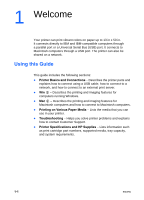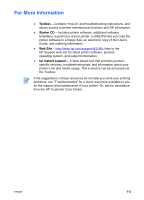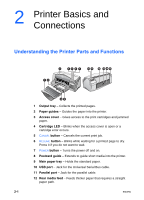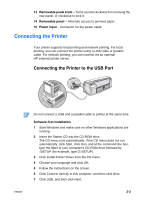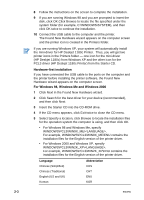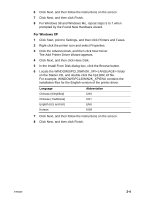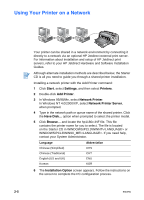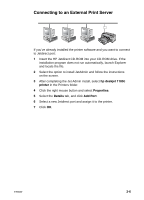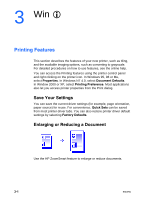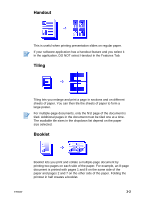HP Deskjet 1180c HP Deskjet 1180c series printers - (English) User Guide - Page 9
Hardware-first installation, For Windows 98, Windows Me and Windows 2000, For example - driver for windows 7
 |
View all HP Deskjet 1180c manuals
Add to My Manuals
Save this manual to your list of manuals |
Page 9 highlights
8 Follow the instructions on the screen to complete the installation. 9 If you are running Windows 98 and you are prompted to insert the disk, click OK.Click Browse to locate the file specified under the system folder (for example, C:\WINDOWS\SYSTEM), and then click OK twice to continue the installation. 10 Connect the USB cable to the computer and the printer. The Found New Hardware wizard appears on the computer screen and the printer icon is created in the Printers folder. If you are running Windows XP, your system will automatically install the mini-driver for HP Deskjet 1180c Printer. Thus, you will get two printer icons in the Printers folder - one icon for the mini-driver (HP Deskjet 1180c) from Windows XP and the other icon for the PCL3 driver (HP Deskjet 1180c Printer) from the Starter CD. Hardware-first installation If you have connected the USB cable to the ports on the computer and the printer before installing the printer software, the Found New Hardware wizard appears on the computer screen. For Windows 98, Windows Me and Windows 2000 1 Click Next in the Found New Hardware wizard. 2 Click Search for the best driver for your device (recommended), and then click Next. 3 Insert the Starter CD into the CD-ROM drive. 4 If the CD menu appears, click Exit twice to close the CD menu. 5 Select Specify a location, click Browse to locate the installation files for the operation system the computer is using, and then click OK. • For Windows 98 and Windows Me, specify WINDOWS\PCL3\WIN9X_ME\. For example, WINDOWS\PCL3\WIN9X_ME\ENU contains the installation files for the English version of the printer driver. • For Windows 2000 and Windows XP, specify WINDOWS\PCL3\WIN2K_XP\. For example, WINDOWS\PCL3\WIN2K_XP\ENU contains the installation files for the English version of the printer driver. Language Chinese (Simplified) Chinese (Traditional) English (US and UK) Korean Abbreviation CHS CHT ENU KOR 2-3 ENWW