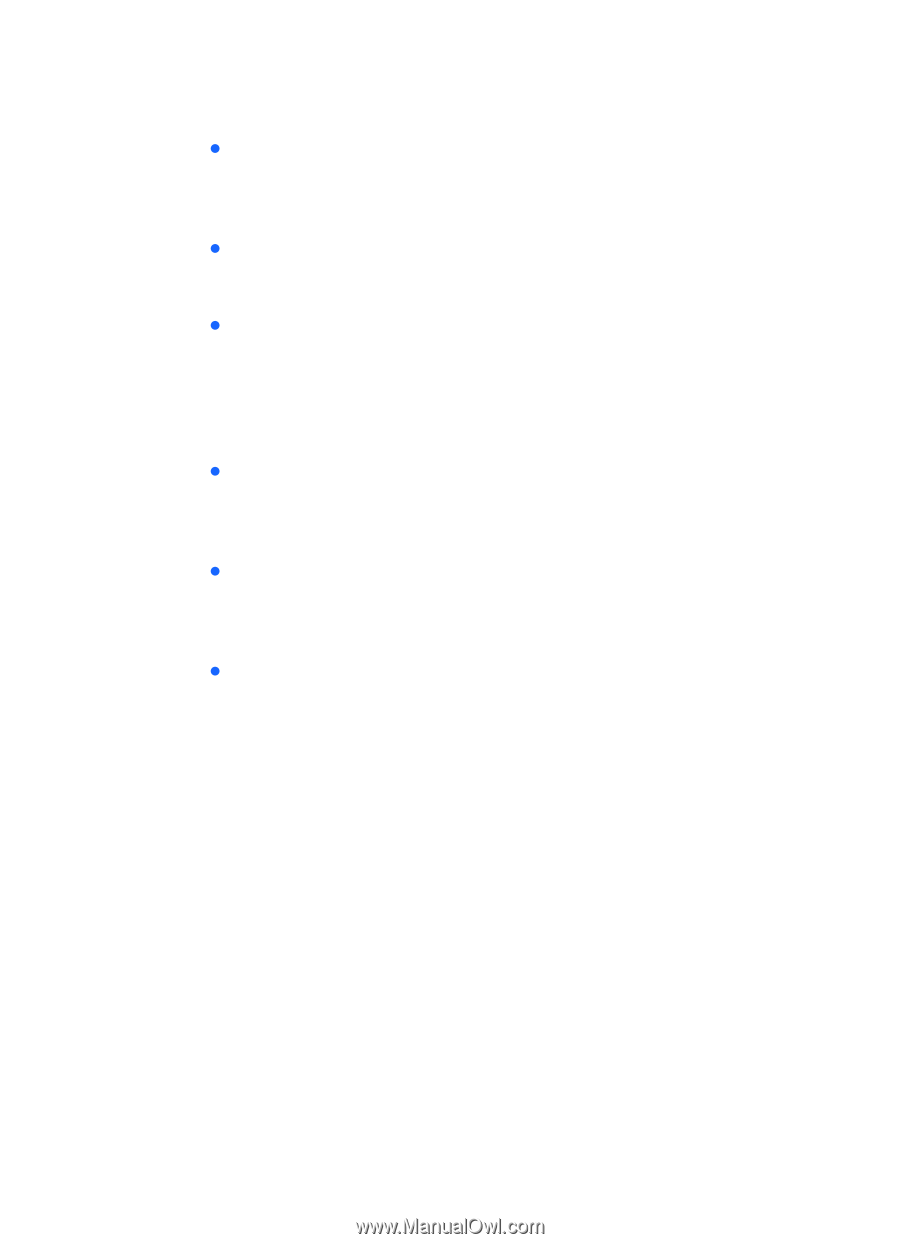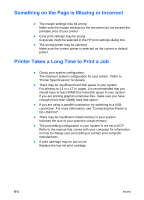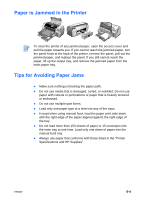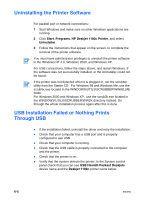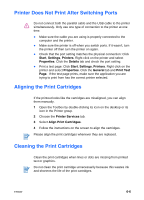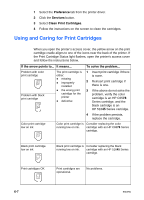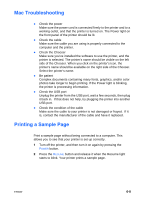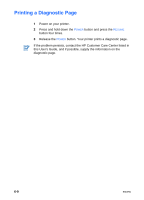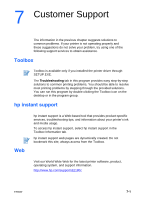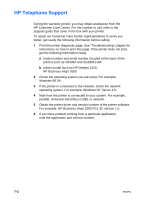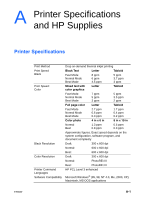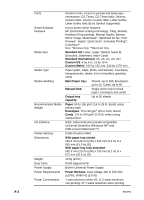HP Deskjet 1180c HP Deskjet 1180c series printers - (English) User Guide - Page 30
Mac Troubleshooting, Printing a Sample
 |
View all HP Deskjet 1180c manuals
Add to My Manuals
Save this manual to your list of manuals |
Page 30 highlights
Mac Troubleshooting z Check the power Make sure the power cord is connected firmly to the printer and to a working outlet, and that the printer is turned on. The Power light on the front panel of the printer should be lit. z Check the cable Make sure the cable you are using is properly connected to the computer and the printer. z Check the Chooser Make sure you've installed the software to use the printer, and the printer is selected. The printer's name should be visible on the left side of the Chooser. When you click on the printer's icon, the printer's name should be available on the right side of the Chooser. Select the printer's name. z Be patient Complex documents containing many fonts, graphics, and/or color photos take longer to begin printing. If the Power light is blinking, the printer is processing information. z Check the USB port Unplug the printer from the USB port, wait a few seconds, then plug it back in. If that does not help, try plugging the printer into another USB port. z Check the condition of the cable Make sure the cable to your printer is not damaged or frayed. If it is, contact the manufacturer of the cable and have it replaced. Printing a Sample Page Print a sample page without being connected to a computer. This allows you to see that your printer is set up correctly. 1 Turn off the printer, and then turn it on again by pressing the POWER button. 2 Press the RESUME button and release it when the Resume light starts to blink. Your printer prints a sample page. ENWW 6-8