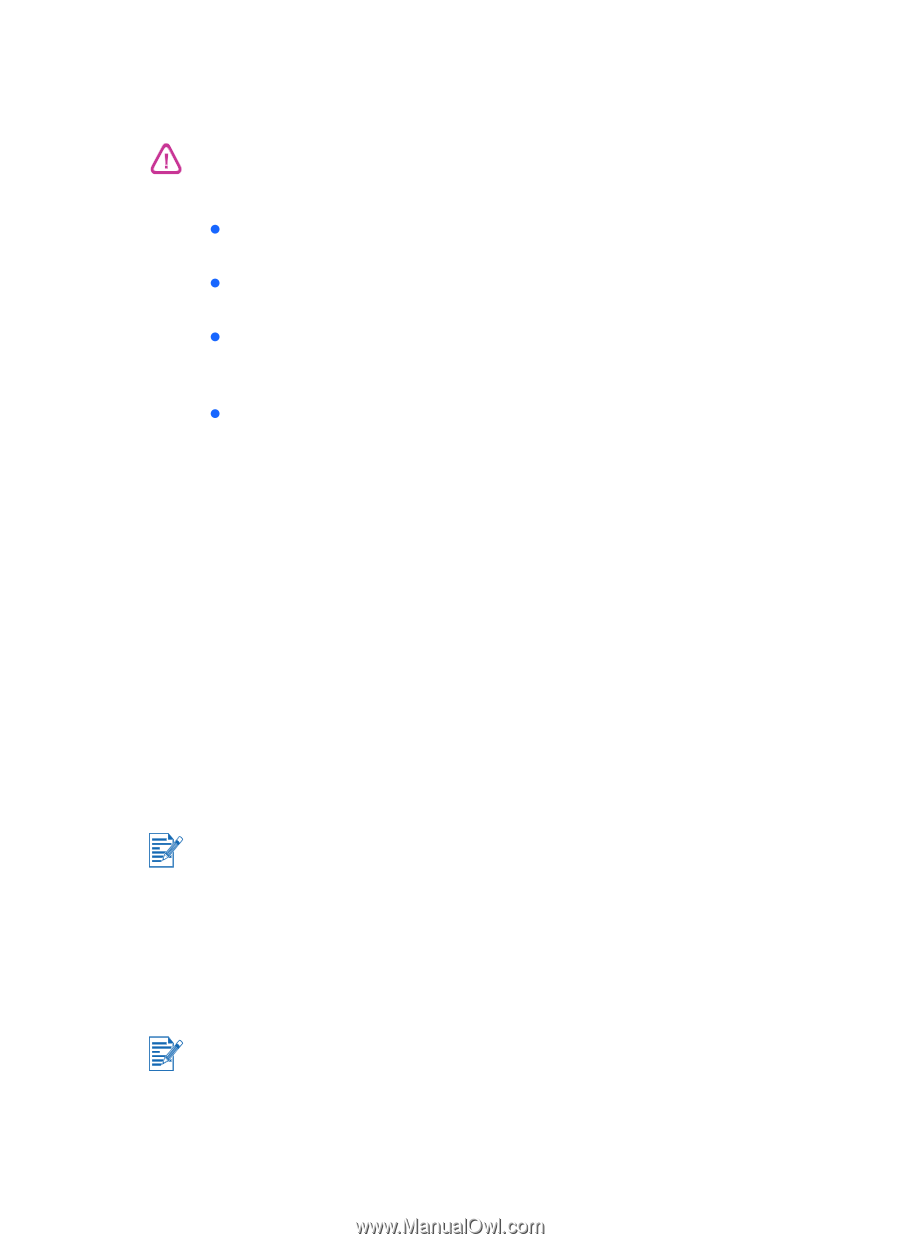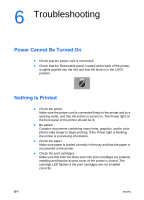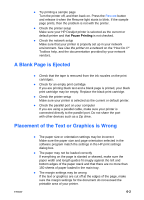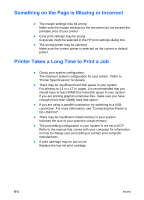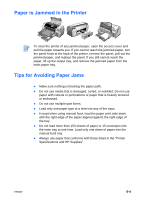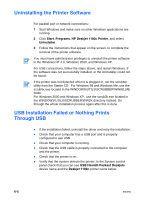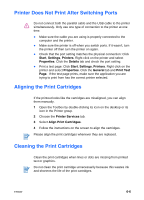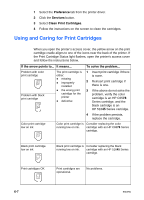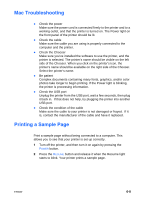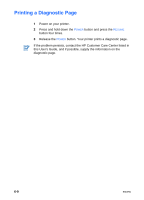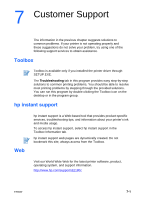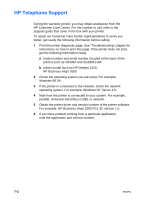HP Deskjet 1180c HP Deskjet 1180c series printers - (English) User Guide - Page 28
Printer Does Not Print After Switching Ports, Aligning the Print Cartridges, Start, Settings, Printers - cartridge no
 |
View all HP Deskjet 1180c manuals
Add to My Manuals
Save this manual to your list of manuals |
Page 28 highlights
Printer Does Not Print After Switching Ports Do not connect both the parallel cable and the USB cable to the printer simultaneously. Only use one type of connection to the printer at one time. z Make sure the cable you are using is properly connected to the computer and the printer. z Make sure the printer is off when you switch ports. If it wasn't, turn the printer off then turn the printer on again. z Check that the port setting matches the physical connection: Click Start, Settings, Printers. Right click on the printer and select Properties. Click the Details tab and check the port setting. z Print a test page: Click Start, Settings, Printers. Right click on the printer and select Properties. Click the General tab and Print Test Page. If the test page prints, make sure the application you are trying to print from has the correct printer selected. Aligning the Print Cartridges If the printout looks like the cartridges are misaligned, you can align them manually. 1 Open the Toolbox by double-clicking its icon on the desktop or its icon in the Printer group. 2 Choose the Printer Services tab. 3 Select Align Print Cartridges. 4 Follow the instructions on the screen to align the cartridges. Please align the print cartridges whenever they are replaced. Cleaning the Print Cartridges Clean the print cartridges when lines or dots are missing from printed text or graphics. Do not clean the print cartridge unnecessarily because this wastes ink and shortens the life of the print cartridges. ENWW 6-6