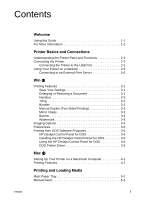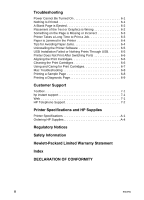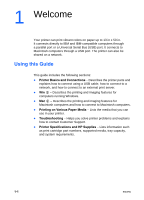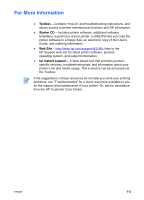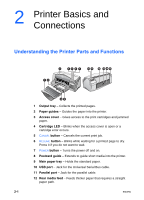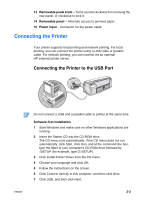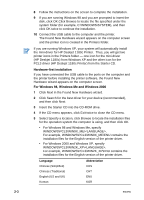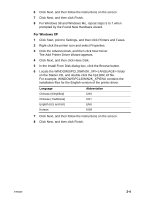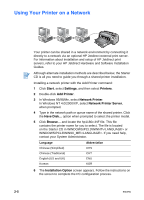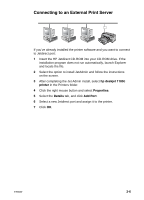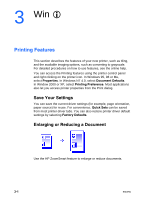HP Deskjet 1180c HP Deskjet 1180c series printers - (English) User Guide - Page 8
Connecting the Printer, Connecting the Printer to the USB Port - printer driver for windows 7
 |
View all HP Deskjet 1180c manuals
Add to My Manuals
Save this manual to your list of manuals |
Page 8 highlights
13 Removable panel knob - Turns counterclockwise for removing the rear panel, or clockwise to lock it. 14 Removable panel - Alternate access to jammed paper. 15 Power input - Connector for the power cable. Connecting the Printer Your printer supports local printing and network printing. For local printing, you can connect the printer using a USB cable or parallel cable. For network printing, you can connect via an optional HP external printer server. Connecting the Printer to the USB Port ENWW Do not connect a USB and a parallel cable to printer at the same time. Software-first installation 1 Start Windows and make sure no other Windows applications are running. 2 Insert the Starter CD into the CD-ROM drive. The CD menu runs automatically. If the CD menu does not run automatically, click Start, click Run, and at the command line box, type the letter of your computer's CD-ROM drive followed by :\SETUP (for example, type D:\SETUP). 3 Click Install Printer Driver from the CD menu. 4 Choose your language and click OK. 5 Follow the instructions on the screen. 6 Click Connect directly to this computer, and then click Next. 7 Click USB, and then click Next. 2-2