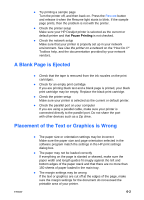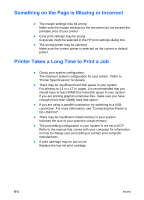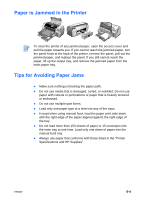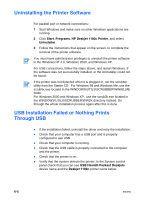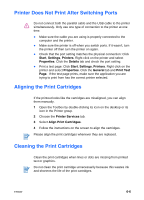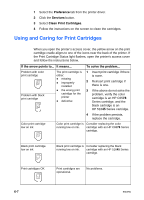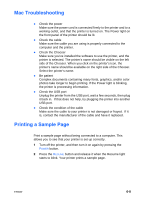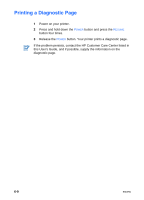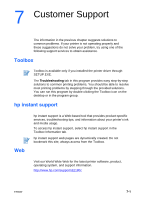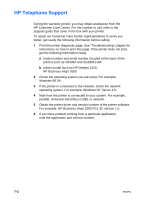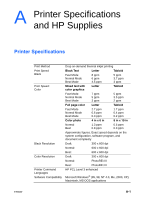HP Deskjet 1180c HP Deskjet 1180c series printers - (English) User Guide - Page 29
Using and Caring for Print Cartridges, Preference, Services, Clean Print Cartridges - printer series
 |
View all HP Deskjet 1180c manuals
Add to My Manuals
Save this manual to your list of manuals |
Page 29 highlights
1 Select the Preference tab from the printer driver. 2 Click the Services button. 3 Select Clean Print Cartridges. 4 Follow the instructions on the screen to clean the cartridges. Using and Caring for Print Cartridges When you open the printer's access cover, the yellow arrow on the print cartridge cradle aligns to one of the icons near the back of the printer. If the Print Cartridge Status light flashes, open the printer's access cover and follow the instructions below. If the arrow points to... It means... To solve the problem... Problem with color print cartridge Problem with black print cartridge The print cartridge is either: z missing z improperly installed z the wrong print cartridge for the printer z defective 1 Insert print cartridge if there is none. 2 Reinsert print cartridge if there is one. 3 If the above do not solve the problem, verify the color cartridge is an HP C6578 Series cartridge, and the black cartridge is an HP 51645 Series cartridge. 4 If the problem persists, replace the cartridge. Color print cartridge low on ink Color print cartridge is Consider replacing the color running low on ink. cartridge with an HP C6578 Series cartridge. Black print cartridge low on ink Black print cartridge is Consider replacing the black running low on ink. cartridge with an HP 51645 Series cartridge. Print cartridges OK Print cartridges are operational. No problems. 6-7 ENWW